Jak działa OnionShare¶
Serwery webowe są uruchamiane lokalnie na Twoim komputerze i udostępniane innym osobom jako usługi cebulowe <https://community.torproject.org/onion-services/> `_`Tor .
By default, OnionShare web addresses are protected with a private key.
OnionShare addresses look something like this:
http://oy5oaslxxzwib7fsjaiz5mjeyg3ziwdmiyeotpjw6etxi722pn7pqsyd.onion
And private keys might look something like this:
K3N3N3U3BURJW46HZEZV2LZHBPKEFAGVN6DPC7TY6FHWXT7RLRAQ
You’re responsible for securely sharing that URL and private key using a communication channel of your choice like in an encrypted chat message, or using something less secure like unencrypted email, depending on your threat model.
The people you send the URL to then copy and paste it into their Tor Browser to access the OnionShare service. Tor Browser will then prompt for the private key, which the people can also then copy and paste in.
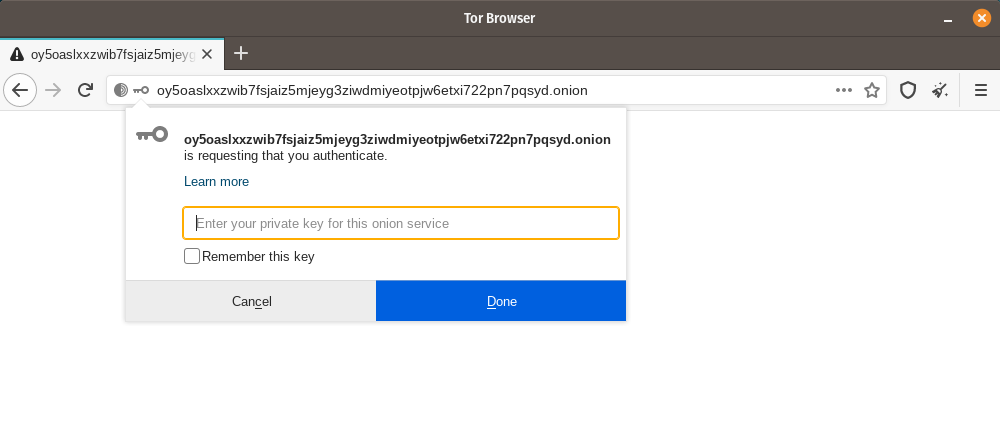
If you run OnionShare on your laptop to send someone files, and then suspend it before the files are sent, the service will not be available until your laptop is unsuspended and on the internet again. OnionShare works best when working with people in real-time.
Ponieważ Twój komputer jest serwerem sieciowym, żadna osoba trzecia nie ma dostępu do niczego, co dzieje się w OnionShare, nawet twórcy OnionShare. Jest całkowicie prywatny. A ponieważ OnionShare jest także oparty na usługach cebulowych Tor, chroni również Twoją anonimowość. Zobacz projekt bezpieczeństwa, aby uzyskać więcej informacji.
Udostępnianie plików¶
Możesz użyć OnionShare do bezpiecznego i anonimowego wysyłania plików i folderów do innych osób. Otwórz kartę udostępniania, przeciągnij pliki i foldery, które chcesz udostępnić, i kliknij „Rozpocznij udostępnianie”.
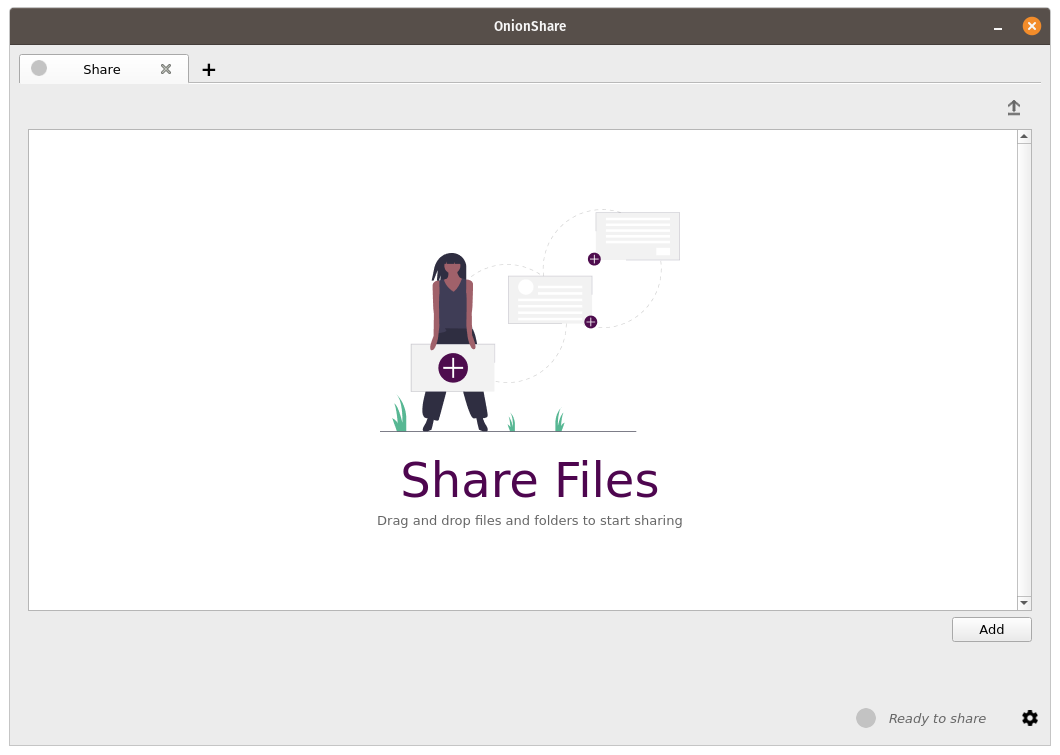
Po dodaniu plików zobaczysz kilka ustawień. Upewnij się, że wybrałeś interesujące Cię ustawienia, zanim zaczniesz udostępniać.
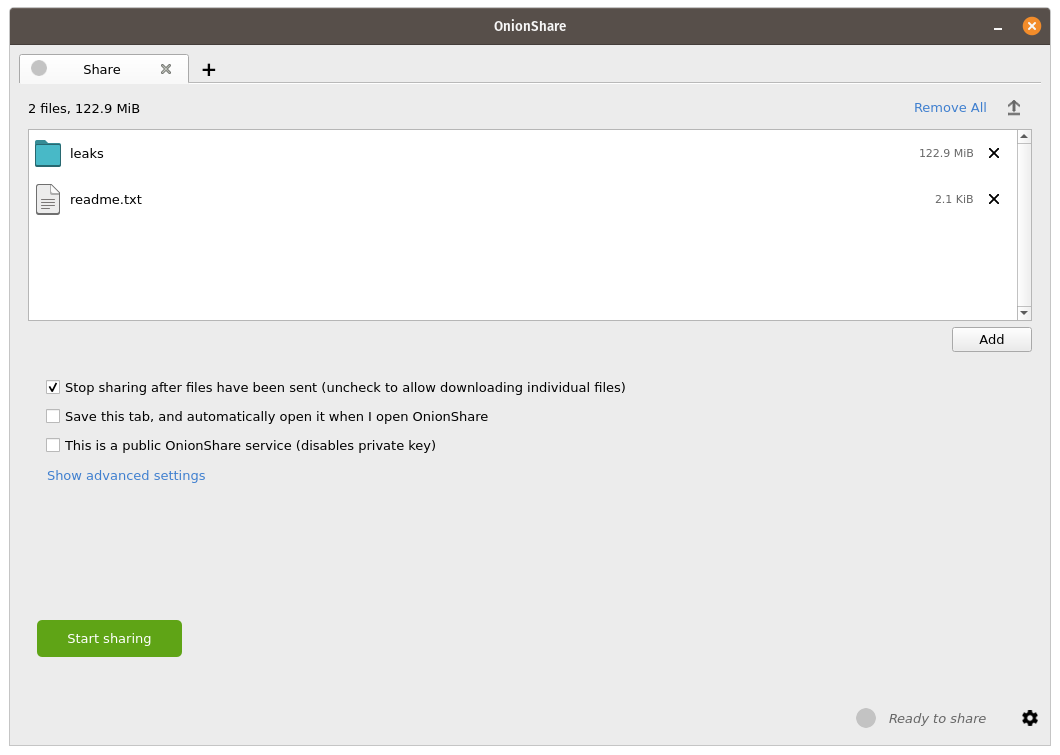
As soon as someone finishes downloading your files, OnionShare will automatically stop the server, removing the website from the internet. To allow multiple people to download them, uncheck the „Stop sharing after files have been sent (uncheck to allow downloading individual files)” box.
Ponadto, jeśli odznaczysz to pole, użytkownicy będą mogli pobierać pojedyncze udostępniane pliki, a nie skompresowaną wersję wszystkich plików.
Gdy będziesz gotowy do udostępnienia, kliknij przycisk „Rozpocznij udostępnianie”. Zawsze możesz kliknąć „Zatrzymaj udostępnianie” lub wyjść z OnionShare, aby natychmiast wyłączyć witrynę. Możesz także kliknąć ikonę „↑” w prawym górnym rogu, aby wyświetlić historię i postępy osób pobierających od Ciebie pliki.
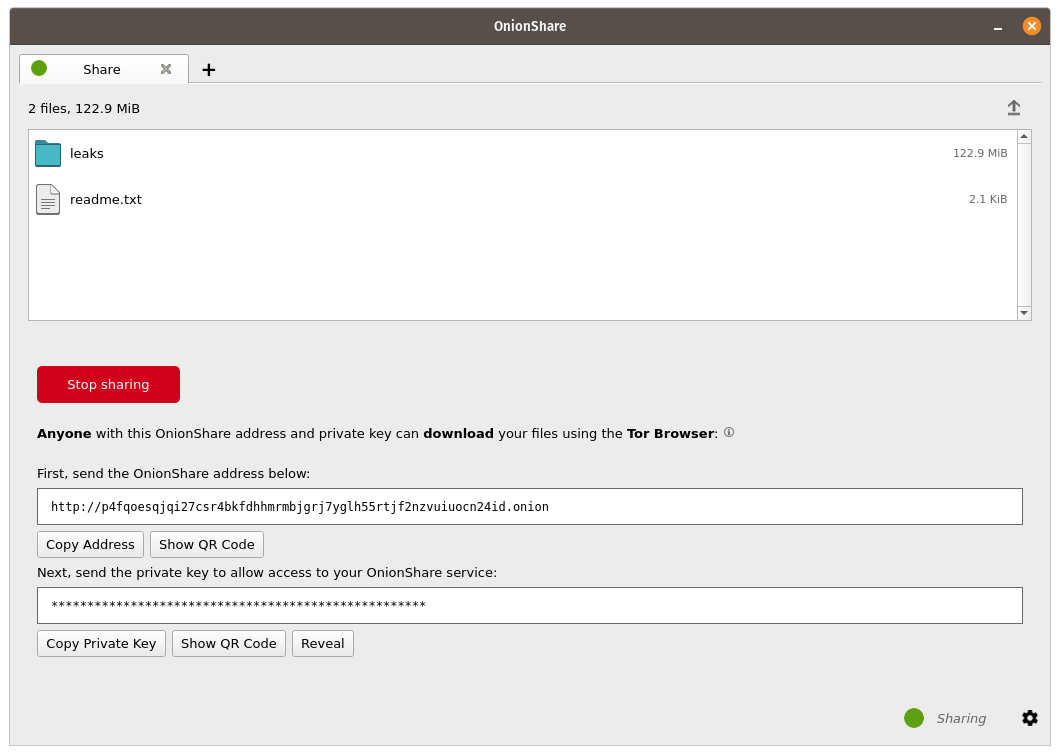
Now that you have a OnionShare, copy the address and the private key and send it to the person you want to receive the files. If the files need to stay secure, or the person is otherwise exposed to danger, use an encrypted messaging app.
That person then must load the address in Tor Browser. After logging in with the private key, the files can be downloaded directly from your computer by clicking the „Download Files” link in the corner.
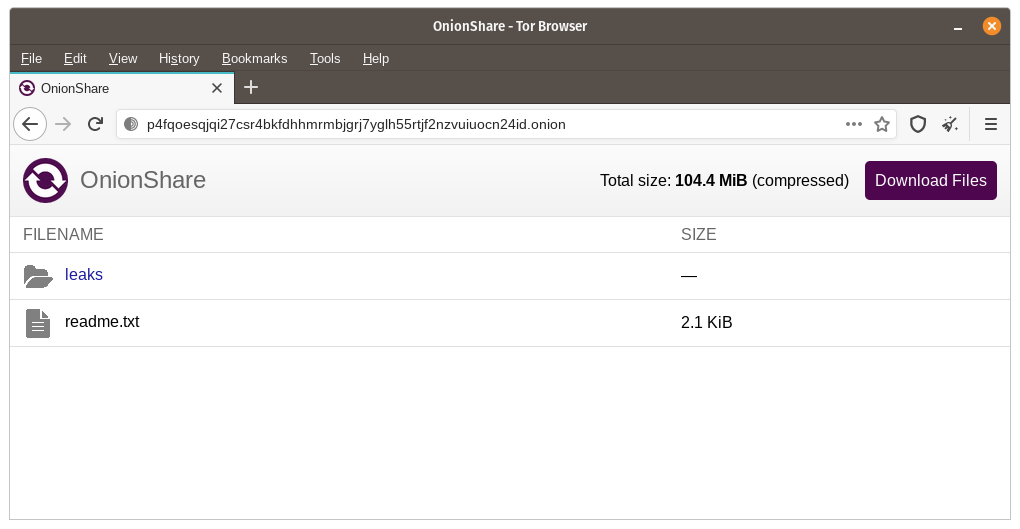
Receive Files and Messages¶
You can use OnionShare to let people anonymously submit files and messages directly to your computer, essentially turning it into an anonymous dropbox. Open a receive tab and choose the settings that you want.
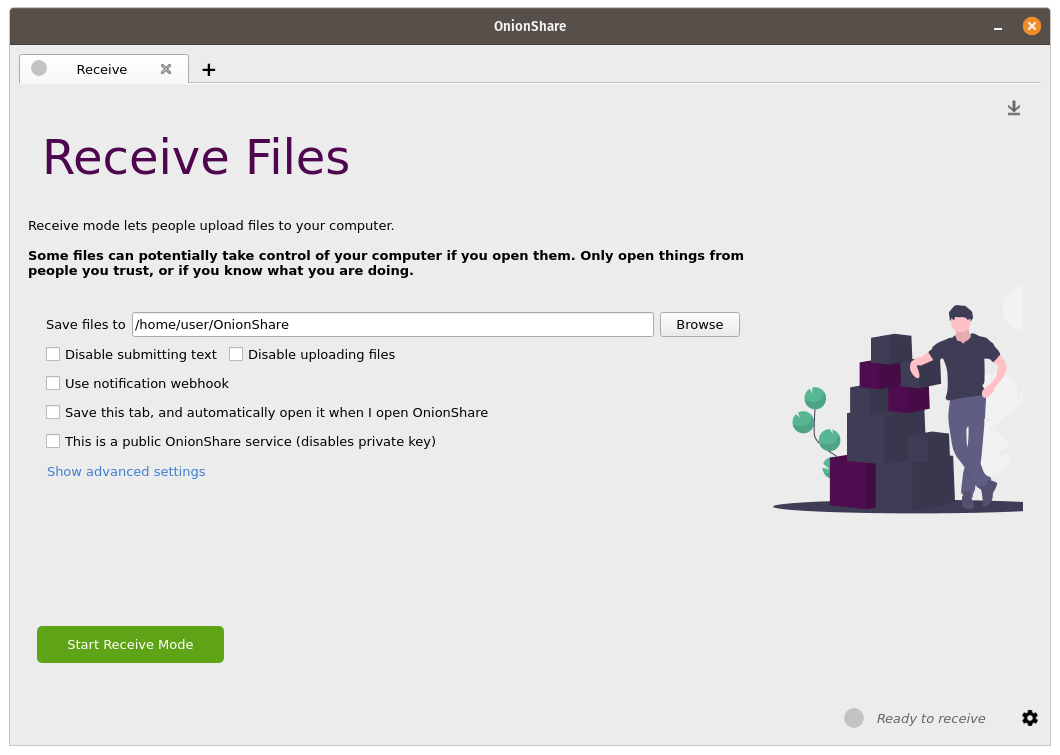
You can browse for a folder to save messages and files that get submitted.
You can check „Disable submitting text” if want to only allow file uploads, and you can check „Disable uploading files” if you want to only allow submitting text messages, like for an anonymous contact form.
You can check „Use notification webhook” and then choose a webhook URL if you want to be notified when someone submits files or messages to your OnionShare service.
If you use this feature, OnionShare will make an HTTP POST request to this URL whenever someone submits files or messages.
For example, if you want to get an encrypted text messaging on the messaging app Keybase, you can start a conversation with @webhookbot, type !webhook create onionshare-alerts, and it will respond with a URL. Use that as the notification webhook URL.
If someone uploads a file to your receive mode service, @webhookbot will send you a message on Keybase letting you know as soon as it happens.
When you are ready, click „Start Receive Mode”. This starts the OnionShare service. Anyone loading this address in their Tor Browser will be able to submit files and messages which get uploaded to your computer.
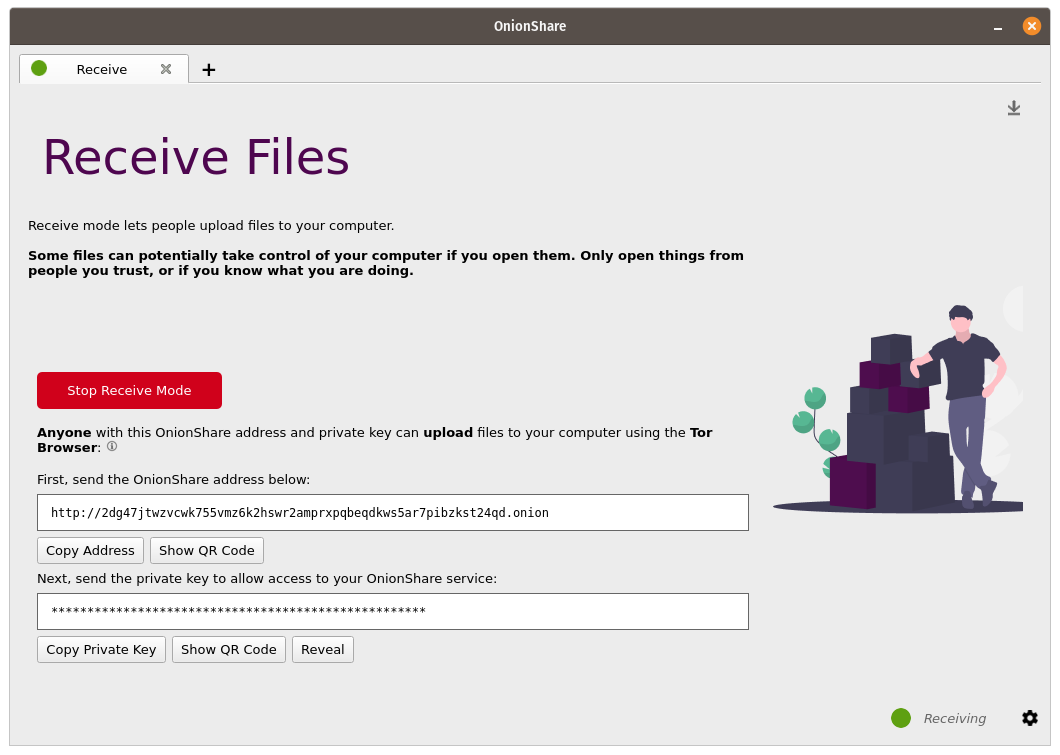
Możesz także kliknąć ikonę ze strzałką w dół „↓” w prawym górnym rogu, aby wyświetlić historię i postępy osób wysyłających do Ciebie pliki.
Here is what it looks like for someone sending you files and messages.
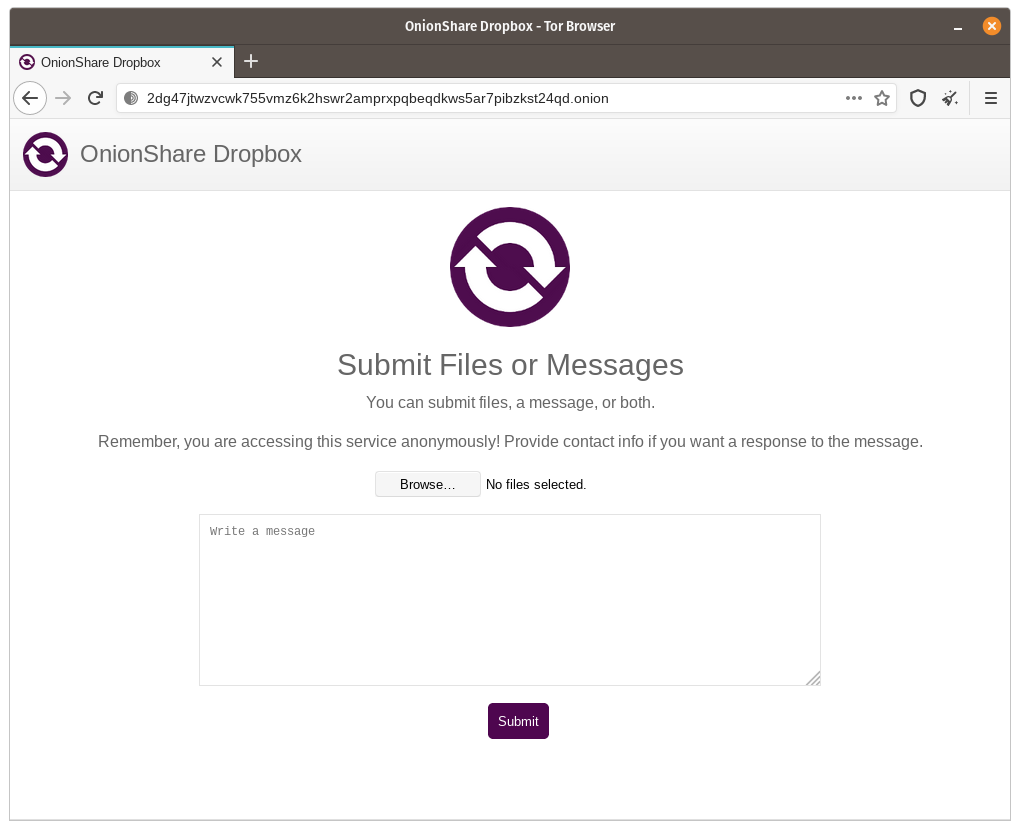
When someone submits files or messages to your receive service, by default they get saved to a folder called OnionShare in the home folder on your computer, automatically organized into separate subfolders based on the time that the files get uploaded.
Skonfigurowanie odbiorczej usługi OnionShare jest przydatne dla dziennikarzy i innych osób, które muszą bezpiecznie pozyskiwać dokumenty z anonimowych źródeł. Używany w ten sposób, OnionShare jest trochę jak lekka, prostsza, nie aż tak bezpieczna wersja SecureDrop, systemu zgłaszania dla sygnalistów.
Używaj na własne ryzyko¶
Just like with malicious email attachments, it’s possible someone could try to attack your computer by uploading a malicious file to your OnionShare service. OnionShare does not add any safety mechanisms to protect your system from malicious files.
Jeśli otrzymasz dokument pakietu Office lub plik PDF za pośrednictwem OnionShare, możesz przekonwertować te dokumenty na pliki PDF, które można bezpiecznie otworzyć za pomocą Dangerzone. Możesz także zabezpieczyć się podczas otwierania niezaufanych dokumentów, otwierając je w Tails lub w jednorazowej maszynie wirtualnej Qubes (disposableVM).
However, it is always safe to open text messages sent through OnionShare.
Wskazówki dotyczące prowadzenia usługi odbiorczej¶
If you want to host your own anonymous dropbox using OnionShare, it’s recommended you do so on a separate, dedicated computer always powered on and connected to the internet, and not on the one you use on a regular basis.
If you intend to put the OnionShare address on your website or social media profiles, save the tab (see Zapisywanie Kart) and run it as a public service (see Turn Off Private Key). It’s also a good idea to give it a custom title (see Custom Titles).
Hostowanie strony webowej¶
Aby hostować statyczną witrynę HTML z OnionShare, otwórz kartę witryny, przeciągnij tam pliki i foldery, które tworzą statyczną zawartość i gdy będziesz gotowy, kliknij „Rozpocznij udostępnianie”.
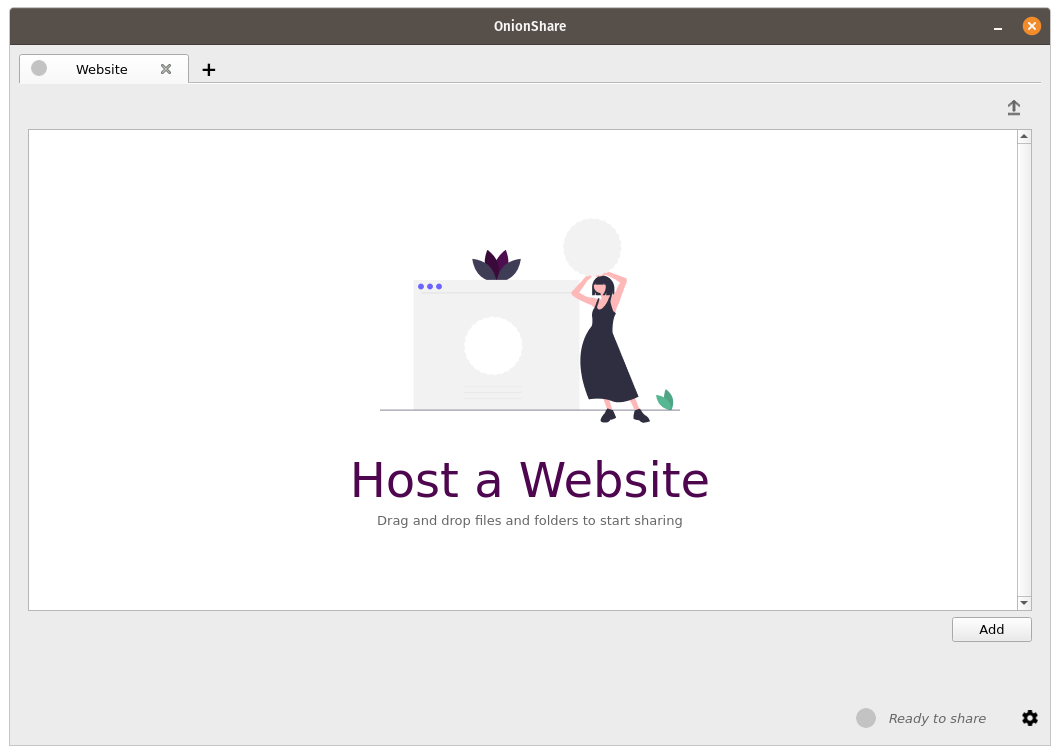
Jeśli dodasz plik index.html, zostanie on wyświetlony, gdy ktoś załaduje twoją stronę. Powinieneś również dołączyć wszelkie inne pliki HTML, CSS, JavaScript i obrazy, które składają się na witrynę. (Zauważ, że OnionShare obsługuje tylko hosting statycznych stron internetowych. Nie może hostować stron, które wykonują kod lub korzystają z baz danych. Nie możesz więc na przykład używać WordPressa.)
Jeśli nie masz pliku index.html, zamiast tego zostanie wyświetlona lista katalogów, a osoby wyświetlające ją mogą przeglądać pliki i pobierać je.
Po dodaniu plików zobaczysz kilka ustawień. Upewnij się, że wybrałeś interesujące Cię ustawienia, zanim zaczniesz udostępniać.
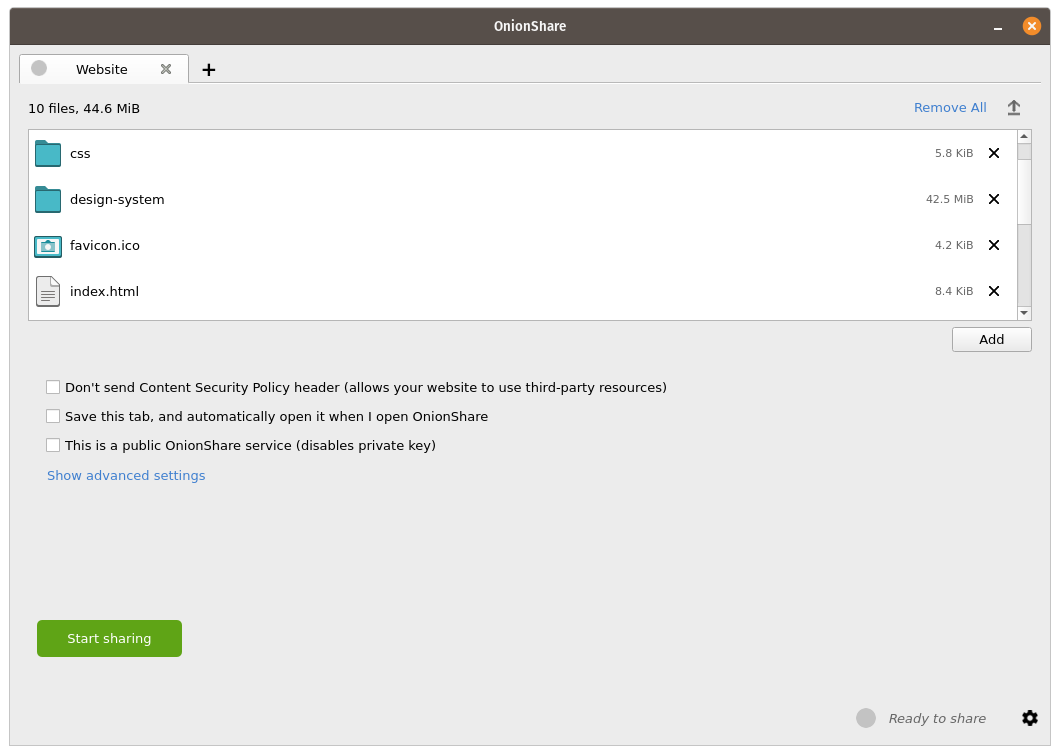
Polityka Bezpieczeństwa Treści (Content Security Policy)¶
By default OnionShare helps secure your website by setting a strict Content Security Policy header. However, this prevents third-party content from loading inside the web page.
Jeśli chcesz załadować zawartość z witryn internetowych stron trzecich, na przykład zasoby lub biblioteki JavaScript z sieci CDN, przed uruchomieniem usługi zaznacz pole „Nie wysyłaj nagłówka Content Security Policy (pozwala Twojej witrynie korzystanie z zasobów innych firm)”.
Wskazówki dotyczące prowadzenia serwisu internetowego¶
If you want to host a long-term website using OnionShare (meaning not just to quickly show someone something), it’s recommended you do it on a separate, dedicated computer that is always powered on and connected to the internet, and not on the one you use on a regular basis. Save the tab (see Zapisywanie Kart) so you can resume the website with the same address if you close OnionShare and re-open it later.
If your website is intended for the public, you should run it as a public service (see Turn Off Private Key).
Czatuj anonimowo¶
Możesz użyć OnionShare, aby skonfigurować prywatny, bezpieczny czat, który niczego nie rejestruje. Wystarczy otworzyć zakładkę czatu i kliknąć „Uruchom serwer czatu”.
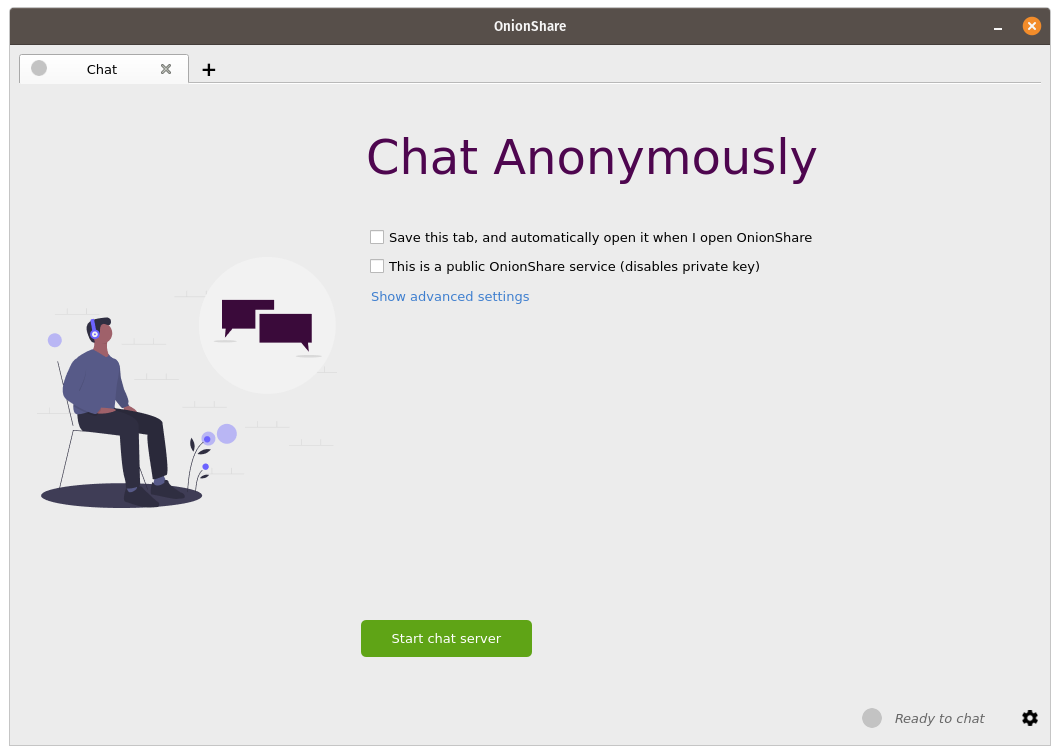
After you start the server, copy the OnionShare address and private key and send them to the people you want in the anonymous chat room. If it’s important to limit exactly who can join, use an encrypted messaging app to send out the OnionShare address and private key.
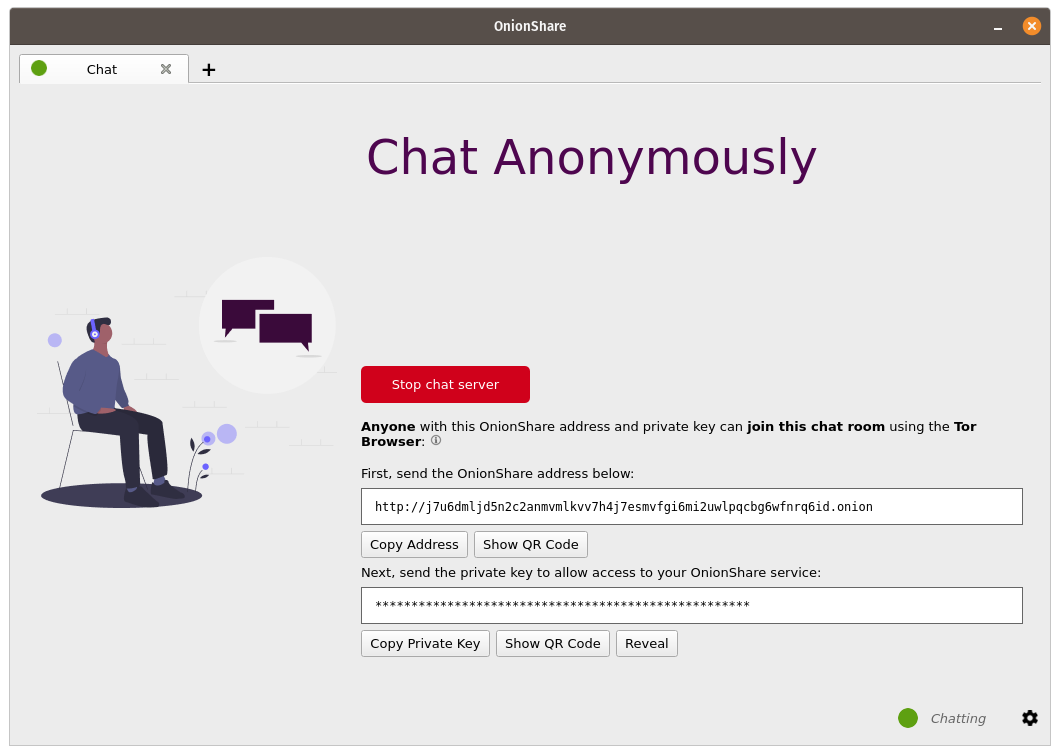
Ludzie mogą dołączyć do czatu, otwierając jego adres OnionShare w przeglądarce Tor. Czat wymaga JavaScript, więc każdy, kto chce uczestniczyć, musi mieć ustawiony poziom bezpieczeństwa przeglądarki Tor na „Standardowy” lub „Bezpieczniejszy”, zamiast „Najbezpieczniejszy”.
Gdy ktoś dołącza do czatu, otrzymuje losową nazwę. Można zmienić swoją nazwę, wpisując nową w polu znajdującym się w lewym panelu i naciskając ↵. Ponieważ historia czatu nie jest nigdzie zapisywana, nie jest w ogóle wyświetlana, nawet jeśli inni już rozmawiali w tym czacie.
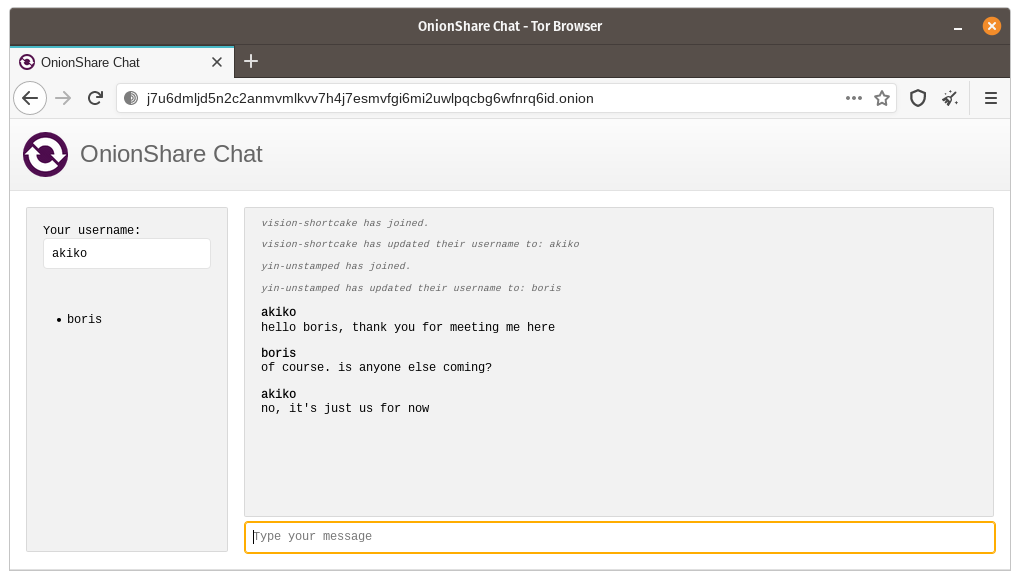
W czacie OnionShare wszyscy są anonimowi. Każdy może zmienić swoje imię na dowolne i nie ma żadnej możliwości potwierdzenia czyjejś tożsamości.
Jeśli jednak utworzysz czat OnionShare i bezpiecznie wyślesz adres tylko do niewielkiej grupy zaufanych przyjaciół za pomocą zaszyfrowanych wiadomości, możesz mieć wystarczającą pewność, że osoby dołączające do pokoju rozmów są Twoimi przyjaciółmi.
Jak to jest przydatne?¶
Jeśli musisz już korzystać z aplikacji do szyfrowania wiadomości, jaki jest sens używania czatu OnionShare? Pozostawia mniej śladów.
If you for example send a message to a Signal group, a copy of your message ends up on each device (the smartphones, and computers if they set up Signal Desktop) of each member of the group. Even if disappearing messages is turned on, it’s hard to confirm all copies of the messages are actually deleted from all devices, and from any other places (like notifications databases) they may have been saved to. OnionShare chat rooms don’t store any messages anywhere, so the problem is reduced to a minimum.
OnionShare chat rooms can also be useful for people wanting to chat anonymously and securely with someone without needing to create any accounts. For example, a source can send an OnionShare address to a journalist using a disposable email address, and then wait for the journalist to join the chat room, all without compromosing their anonymity.
Jak działa szyfrowanie?¶
Ponieważ OnionShare opiera się na usługach cebulowych Tor, połączenia między przeglądarką Tor a OnionShare są szyfrowane end-to-end (E2EE). Kiedy ktoś publikuje wiadomość na czacie OnionShare, wysyła ją na serwer za pośrednictwem połączenia cebulowego E2EE, które następnie wysyła ją do wszystkich innych uczestników czatu za pomocą WebSockets, za pośrednictwem połączeń cebulowych E2EE.
OnionShare nie implementuje samodzielnie szyfrowania czatu. Zamiast tego opiera się na szyfrowaniu usługi cebulowej Tor.