Uso Avançado¶
Salvar Abas¶
Tudo no OnionShare é temporário por padrão. Se você fechar uma aba do OnionShare, o seu endereço não existirá mais e não poderá ser utilizado novamente. As vezes você pode querer que um serviço do OnionShare seja persistente. Isso é útil se você quer hospedar um website disponível do mesmo endereço do OnionShare mesmo se você reiniciar seu computador.
Para deixar uma aba persistente, selecione a caixa “Salve esta aba, e automaticamente a abra quando eu abrir o OnionShare”, antes de iniciar o servidor. Quando uma aba é salva um alfinete roxo aparece à esquerda do status de seu servidor.
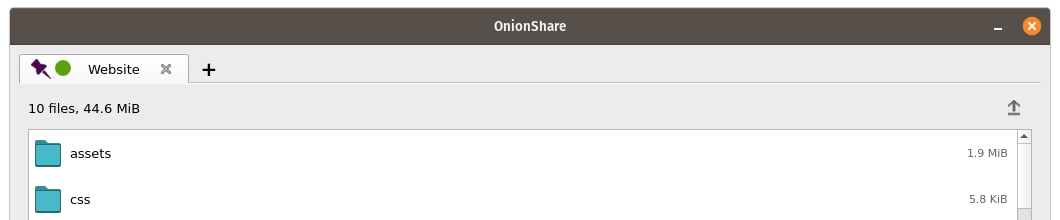
When you quit OnionShare and then open it again, your saved tabs will start opened. You’ll have to manually start each service, but when you do they will start with the same OnionShare address and private key.
Se você salvar uma ama, uma cópia da chave secreta do serviço onion dessa aba será armazenada no seu computador com as suas configurações OnionShare.
Turn Off Private Key¶
By default, all OnionShare services are protected with a private key, which Tor calls “client authentication”.
When browsing to an OnionShare service in Tor Browser, Tor Browser will prompt for the private key to be entered.
Sometimes you might want your OnionShare service to be accessible to the public, like if you want to set up an OnionShare receive service so the public can securely and anonymously send you files. In this case, it’s better to disable the private key altogether.
To turn off the private key for any tab, check the “This is a public OnionShare service (disables private key)” box before starting the server. Then the server will be public and won’t need a private key to view in Tor Browser.
Custom Titles¶
By default, when people load an OnionShare service in Tor Browser they see the default title for the type of service. For example, the default title of a chat service is “OnionShare Chat”.
If you want to choose a custom title, set the “Custom title” setting before starting a server.
Horários programados¶
OnionShare suporta agendamento exatamente quando um serviço deve iniciar e parar. Antes de iniciar um servidor, clique em “Mostrar configurações avançadas” em sua guia e marque as caixas ao lado de “Iniciar serviço onion no horário agendado”, “Parar serviço onion no horário agendado”, ou ambos, e defina as respectivas datas e horários desejados.
Se você agendou um serviço para iniciar no futuro, ao clicar no botão “Iniciar compartilhamento”, você verá um cronômetro contando até que ele comece. Se você o programou para parar no futuro, depois que ele for iniciado, você verá um cronômetro em contagem regressiva até quando ele irá parar automaticamente.
** Agendar um serviço OnionShare para iniciar automaticamente pode ser usado como uma chave de homem morto **, onde seu serviço será tornado público em um determinado momento no futuro, se algo acontecer com você. Se nada acontecer com você, você pode cancelar o serviço antes do programado para iniciar.
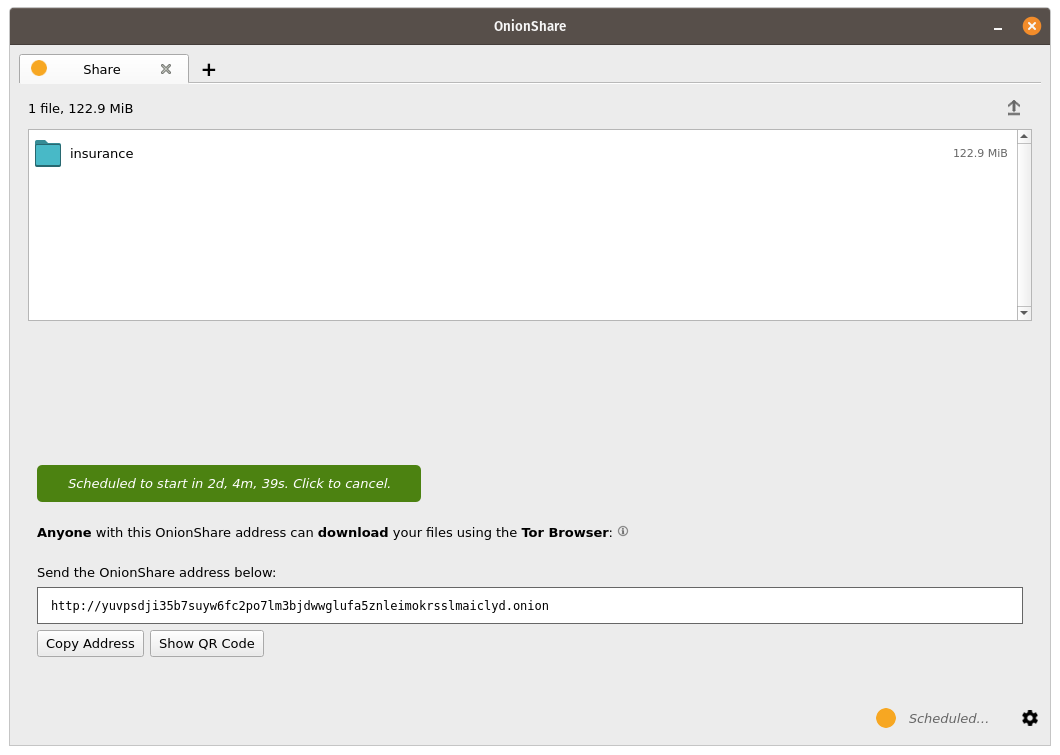
Scheduling an OnionShare service to automatically stop can be useful to limit exposure, like if you want to share secret documents while making sure they’re not available on the internet for more than a few days.
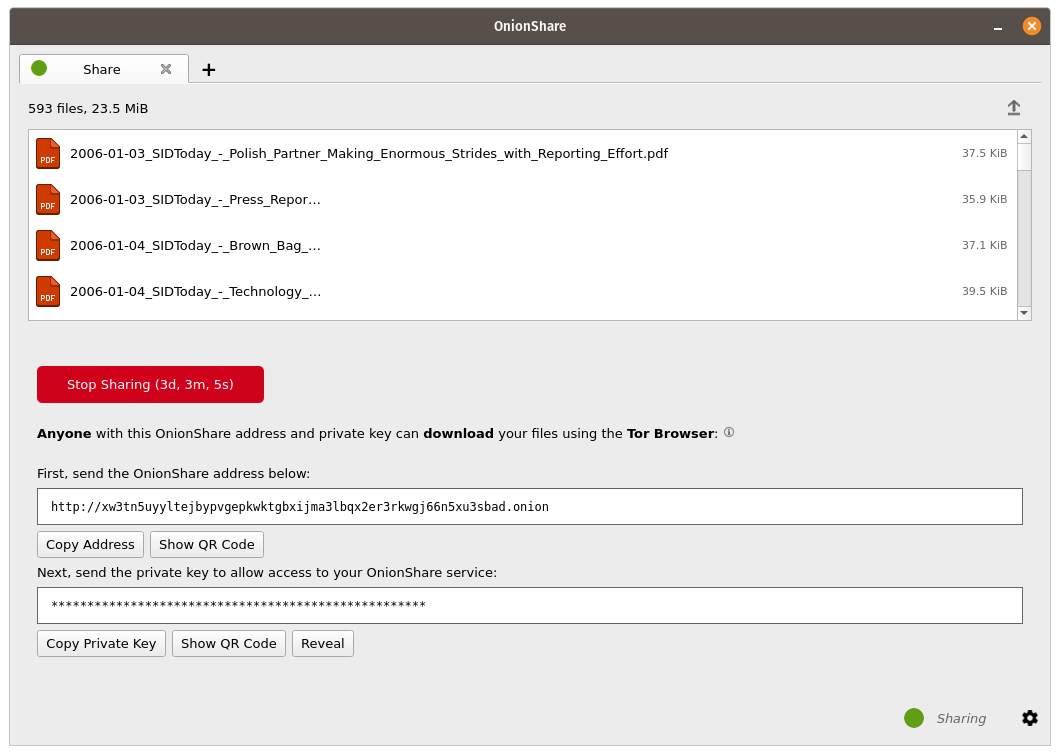
Interface da Linha de comando¶
Além de sua interface gráfica, OnionShare possui uma interface de linha de comando.
Você pode instalar apenas a versão de linha de comando do OnionShare usando `` pip3``
pip3 install --user onionshare-cli
Note que você também precisará do pacote `` tor`` instalado. No macOS, instale-o com: `` brew install tor``
Em seguida, execute-o assim:
onionshare-cli --help
For information about installing it on different operating systems, see the CLI readme file in the git repository.
Se você instalou o OnionShare usando o pacote Linux Snapcraft, você também pode simplesmente executar `` onionshare.cli`` para acessar a versão da interface de linha de comando.
Uso¶
Você pode navegar pela documentação da linha de comando executando `` onionshare –help``
$ onionshare-cli --help
╭───────────────────────────────────────────╮
│ * ▄▄█████▄▄ * │
│ ▄████▀▀▀████▄ * │
│ ▀▀█▀ ▀██▄ │
│ * ▄█▄ ▀██▄ │
│ ▄█████▄ ███ -+- │
│ ███ ▀█████▀ │
│ ▀██▄ ▀█▀ │
│ * ▀██▄ ▄█▄▄ * │
│ * ▀████▄▄▄████▀ │
│ ▀▀█████▀▀ │
│ -+- * │
│ ▄▀▄ ▄▀▀ █ │
│ █ █ ▀ ▀▄ █ │
│ █ █ █▀▄ █ ▄▀▄ █▀▄ ▀▄ █▀▄ ▄▀▄ █▄▀ ▄█▄ │
│ ▀▄▀ █ █ █ ▀▄▀ █ █ ▄▄▀ █ █ ▀▄█ █ ▀▄▄ │
│ │
│ v2.4 │
│ │
│ https://onionshare.org/ │
╰───────────────────────────────────────────╯
usage: onionshare-cli [-h] [--receive] [--website] [--chat] [--local-only] [--connect-timeout SECONDS] [--config FILENAME] [--persistent FILENAME] [--title TITLE] [--public]
[--auto-start-timer SECONDS] [--auto-stop-timer SECONDS] [--no-autostop-sharing] [--data-dir data_dir] [--webhook-url webhook_url] [--disable-text] [--disable-files]
[--disable_csp] [-v]
[filename ...]
positional arguments:
filename List of files or folders to share
optional arguments:
-h, --help show this help message and exit
--receive Receive files
--website Publish website
--chat Start chat server
--local-only Don't use Tor (only for development)
--connect-timeout SECONDS
Give up connecting to Tor after a given amount of seconds (default: 120)
--config FILENAME Filename of custom global settings
--persistent FILENAME Filename of persistent session
--title TITLE Set a title
--public Don't use a private key
--auto-start-timer SECONDS
Start onion service at scheduled time (N seconds from now)
--auto-stop-timer SECONDS
Stop onion service at schedule time (N seconds from now)
--no-autostop-sharing Share files: Continue sharing after files have been sent (default is to stop sharing)
--data-dir data_dir Receive files: Save files received to this directory
--webhook-url webhook_url
Receive files: URL to receive webhook notifications
--disable-text Receive files: Disable receiving text messages
--disable-files Receive files: Disable receiving files
--disable_csp Publish website: Disable Content Security Policy header (allows your website to use third-party resources)
-v, --verbose Log OnionShare errors to stdout, and web errors to disk