Utilizzo Avanzato¶
Salva le tab¶
Ogni cosa su OnionShare è temporanea per default. Se chiudi una tab di OnionShare, il suo indirizzo non esiste più e non potrà essere utilizzata di nuovo. A volte potresti avere bisogno di un servizio OnionShare permanente. Può essere utile ad esempio se volessi ospitare un sito web disponibile allo stesso indirizzo di OnionShare anche se riavvii il tuo computer.
Per rendere permanente una qualsiasi scheda, seleziona la casella «Salva questa scheda, e aprirla automaticamente quando apro OnionShare» prima di avviare il server. Quando una scheda viene salvata, a sinistra dello stato del server appare l’icona di uno spillo viola.
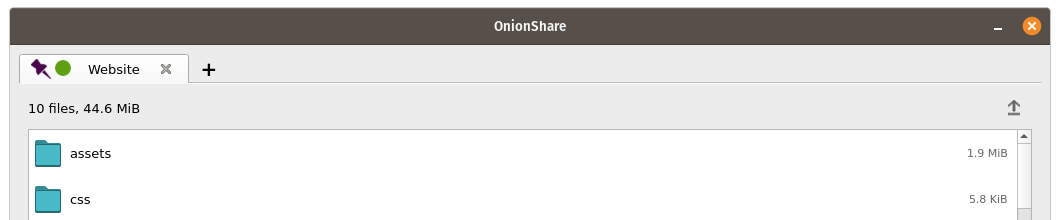
When you quit OnionShare and then open it again, your saved tabs will start opened. You’ll have to manually start each service, but when you do they will start with the same OnionShare address and private key.
Se salvi una tab, una copia della chiave segreta dell’onion service della tab sarà salvata sul tuo computer con le tue impostazioni di OnionShare.
Turn Off Private Key¶
By default, all OnionShare services are protected with a private key, which Tor calls «client authentication».
When browsing to an OnionShare service in Tor Browser, Tor Browser will prompt for the private key to be entered.
Sometimes you might want your OnionShare service to be accessible to the public, like if you want to set up an OnionShare receive service so the public can securely and anonymously send you files. In this case, it’s better to disable the private key altogether.
To turn off the private key for any tab, check the «This is a public OnionShare service (disables private key)» box before starting the server. Then the server will be public and won’t need a private key to view in Tor Browser.
Custom Titles¶
By default, when people load an OnionShare service in Tor Browser they see the default title for the type of service. For example, the default title of a chat service is «OnionShare Chat».
If you want to choose a custom title, set the «Custom title» setting before starting a server.
Orari Programmati¶
OnionShare supporta la pianificazione esattamente quando un servizio deve essere avviato e interrotto. Prima di avviare un server, fai clic su «Mostra impostazioni avanzate» nella relativa scheda, quindi seleziona le caselle accanto a «Avvia servizio onion all’ora pianificata», «Arresta il servizio onion all’ora pianificata» o entrambe e imposta le rispettive date e ore desiderate.
Se hai pianificato un servizio che sia avviato in futuro, quando fai clic sul pulsante «Avvia condivisione» vedrai un timer che esegue il conto alla rovescia fino all’avvio. Se hai programmato di interromperlo in futuro, dopo l’avvio vedrai un conto alla rovescia fino a quando si fermerà automaticamente.
La pianificazione dell’avvio automatico di un servizio OnionShare può essere utilizzata come interruttore di un uomo morto, in cui il tuo servizio verrà reso pubblico in un dato momento in futuro se ti succede qualcosa. Se non ti succede nulla, puoi annullare il servizio prima dell’inizio programmato.
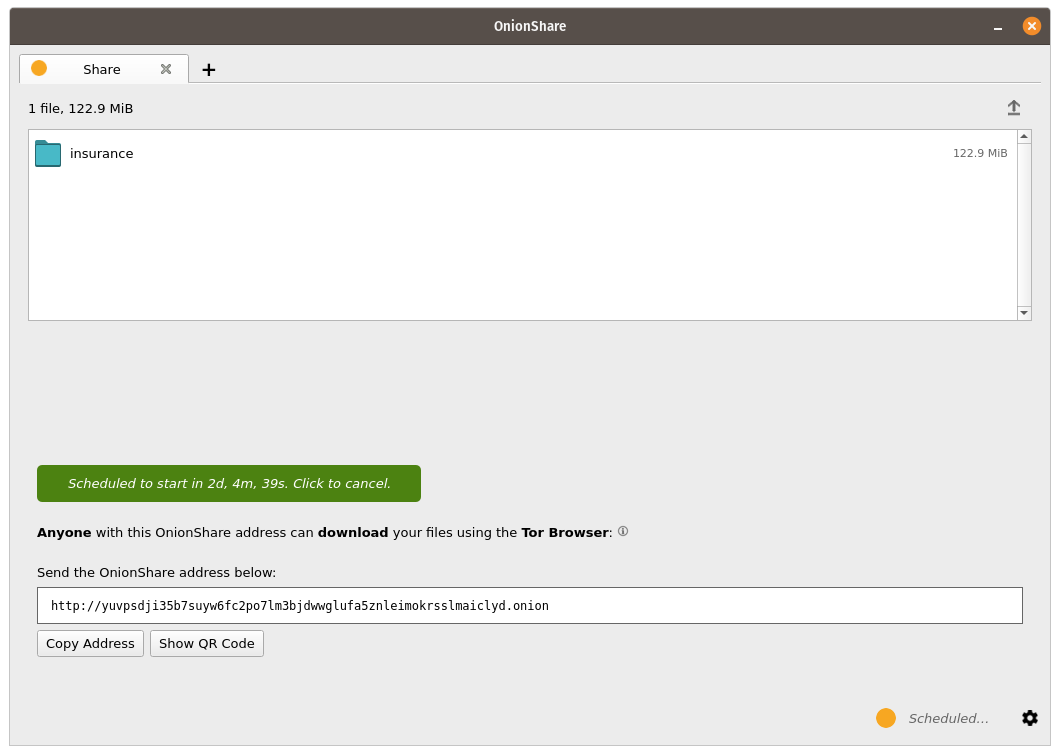
Scheduling an OnionShare service to automatically stop can be useful to limit exposure, like if you want to share secret documents while making sure they’re not available on the internet for more than a few days.
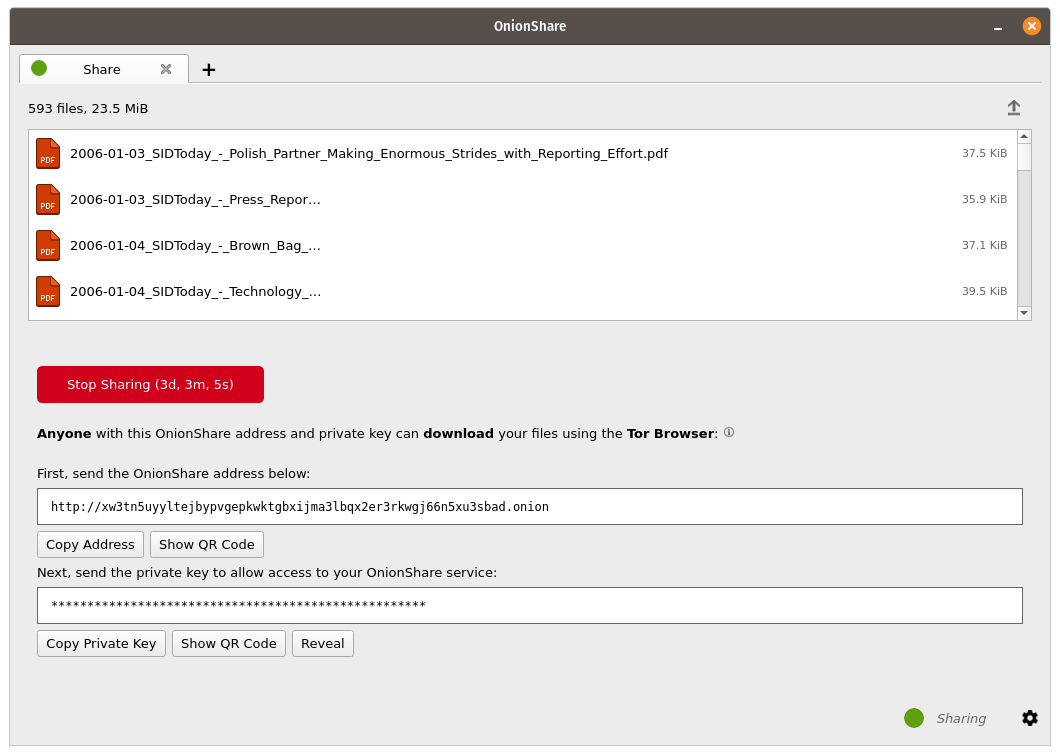
Interfaccia della riga di comando¶
Oltre alla sua interfaccia grafica, OnionShare ha un’interfaccia a riga di comando.
Puoi installare solo la versione a riga di comando di OnionShare usando pip3:
pip3 install --user onionshare-cli
Nota che avrai anche bisogno del pacchetto tor installato. In macOS, installalo con: brew install tor
Quindi eseguilo in questo modo:
onionshare-cli --help
For information about installing it on different operating systems, see the CLI readme file in the git repository.
Se hai installato OnionShare utilizzando il pacchetto Linux Snapcraft, puoi anche eseguire semplicemente onionshare.cli per accedere alla versione dell’interfaccia a riga di comando.
Utilizzo¶
Puoi sfogliare la documentazione della riga di comando eseguendo onionshare --help:
$ onionshare-cli --help
╭───────────────────────────────────────────╮
│ * ▄▄█████▄▄ * │
│ ▄████▀▀▀████▄ * │
│ ▀▀█▀ ▀██▄ │
│ * ▄█▄ ▀██▄ │
│ ▄█████▄ ███ -+- │
│ ███ ▀█████▀ │
│ ▀██▄ ▀█▀ │
│ * ▀██▄ ▄█▄▄ * │
│ * ▀████▄▄▄████▀ │
│ ▀▀█████▀▀ │
│ -+- * │
│ ▄▀▄ ▄▀▀ █ │
│ █ █ ▀ ▀▄ █ │
│ █ █ █▀▄ █ ▄▀▄ █▀▄ ▀▄ █▀▄ ▄▀▄ █▄▀ ▄█▄ │
│ ▀▄▀ █ █ █ ▀▄▀ █ █ ▄▄▀ █ █ ▀▄█ █ ▀▄▄ │
│ │
│ v2.4.1 │
│ │
│ https://onionshare.org/ │
╰───────────────────────────────────────────╯
usage: onionshare-cli [-h] [--receive] [--website] [--chat] [--local-only] [--connect-timeout SECONDS] [--config FILENAME] [--persistent FILENAME] [--title TITLE] [--public]
[--auto-start-timer SECONDS] [--auto-stop-timer SECONDS] [--no-autostop-sharing] [--data-dir data_dir] [--webhook-url webhook_url] [--disable-text]
[--disable-files] [--disable_csp] [--custom_csp custom_csp] [-v]
[filename ...]
positional arguments:
filename List of files or folders to share
optional arguments:
-h, --help show this help message and exit
--receive Receive files
--website Publish website
--chat Start chat server
--local-only Don't use Tor (only for development)
--connect-timeout SECONDS
Give up connecting to Tor after a given amount of seconds (default: 120)
--config FILENAME Filename of custom global settings
--persistent FILENAME Filename of persistent session
--title TITLE Set a title
--public Don't use a private key
--auto-start-timer SECONDS
Start onion service at scheduled time (N seconds from now)
--auto-stop-timer SECONDS
Stop onion service at schedule time (N seconds from now)
--no-autostop-sharing Share files: Continue sharing after files have been sent (default is to stop sharing)
--data-dir data_dir Receive files: Save files received to this directory
--webhook-url webhook_url
Receive files: URL to receive webhook notifications
--disable-text Receive files: Disable receiving text messages
--disable-files Receive files: Disable receiving files
--disable_csp Publish website: Disable the default Content Security Policy header (allows your website to use third-party resources)
--custom_csp custom_csp Publish website: Set a custom Content Security Policy header
-v, --verbose Log OnionShare errors to stdout, and web errors to disk