Avansert bruk¶
Lagring av faner¶
Alt i OnionShare er midlertidig som forvalg. Hvis du lukker en OnionShare-fane, blir den borte, og kan ikke brukes igjen. Noen ganger kan det hende du ønsker at en OnionShare-tjeneste skal vedvare. Dette er nyttig hvis du vil vertstjene en nettside tilgjengelig fra samme OnionShare, uansett om du utfører omstart av datamaskinen.
For å gjøre en fane vedvarende, huk av «Lagre denne fanen og åpne den automatisk sammen med OnionShare»-boksen, før du starter tjeneren. Når en fane er lagret, vil et lilla stifteikon vises til venstre for dens tjenerstatus.
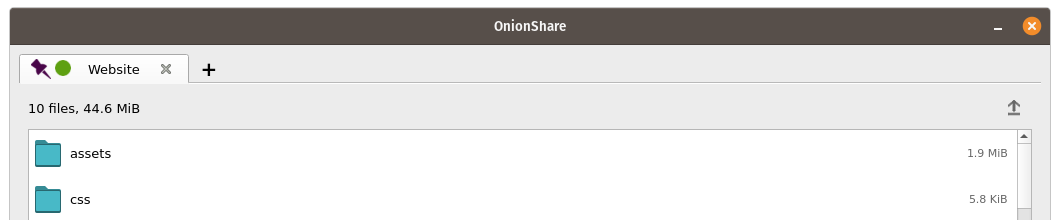
When you quit OnionShare and then open it again, your saved tabs will start opened. You’ll have to manually start each service, but when you do they will start with the same OnionShare address and private key.
Hvis du lagrer en fane, vil en kopi av den hemmelige nøkkelen for løktjenesten lagres på din datamaskin sammen med dine OnionShare-innstillinger.
Turn Off Private Key¶
By default, all OnionShare services are protected with a private key, which Tor calls «client authentication».
When browsing to an OnionShare service in Tor Browser, Tor Browser will prompt for the private key to be entered.
Sometimes you might want your OnionShare service to be accessible to the public, like if you want to set up an OnionShare receive service so the public can securely and anonymously send you files. In this case, it’s better to disable the private key altogether.
To turn off the private key for any tab, check the «This is a public OnionShare service (disables private key)» box before starting the server. Then the server will be public and won’t need a private key to view in Tor Browser.
Custom Titles¶
By default, when people load an OnionShare service in Tor Browser they see the default title for the type of service. For example, the default title of a chat service is «OnionShare Chat».
If you want to choose a custom title, set the «Custom title» setting before starting a server.
Planlagte tider¶
OnionShare støtter planlegging for akkurat når en tjeneste skal starte og stoppe. Før du starter en tjener, klikk på «Vis avanserte innstillinger» i dens fane, og klikk så på boksene ved enten «Start løktjeneste ved planlagt tidspunkt», «stopp løktjeneste ved planlagt tidspunkt», eller begge, og sett opp tilhørende dato og tider du ønsker at ting skal skje.
Hvis du har planlagt oppstart av en tjeneste i fremtiden, vil du se en nedtelling til det skjer etter å ha klikket «Start deling». Hvis du har planlagt stopp i fremtiden, vil du se en nedtelling til den stoppes automatisk.
Planlagt oppstart av en OnionShare-tjeneste kan fungere som en dødmannsknapp, der din tjeneste vil bli gjort offentlig på et gitt tidspunkt i fremtiden hvis noe skjer med deg. Hvis ingenting skjer, kan du avbryte tjenesten før dens planlagte oppstart.
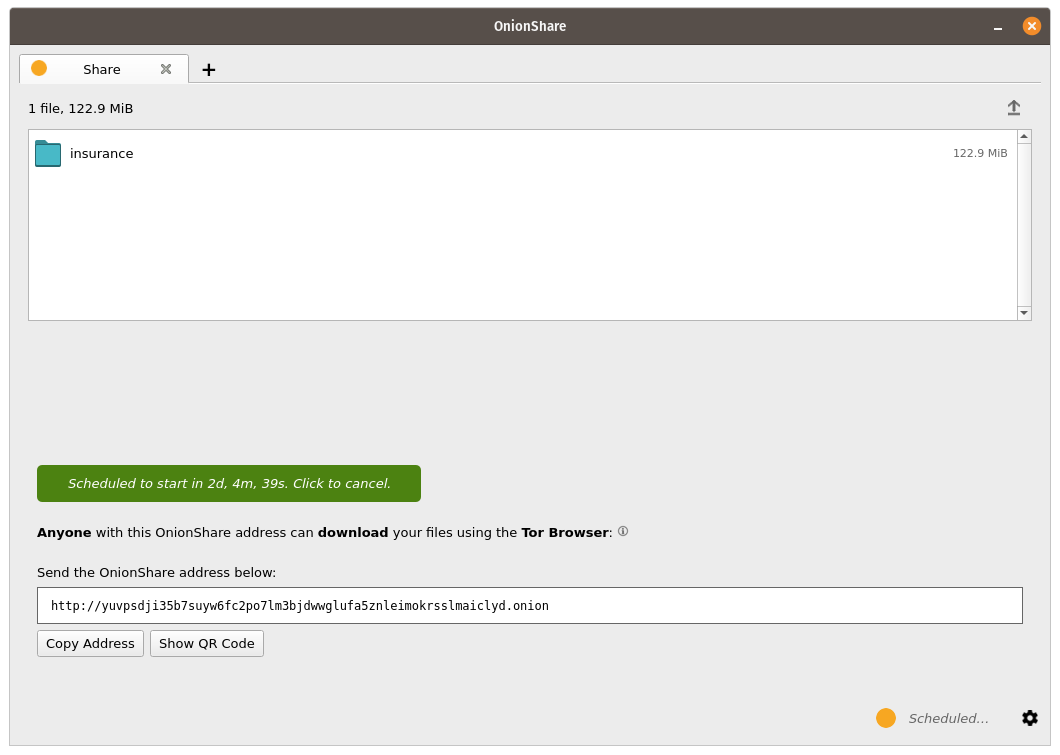
Scheduling an OnionShare service to automatically stop can be useful to limit exposure, like if you want to share secret documents while making sure they’re not available on the internet for more than a few days.
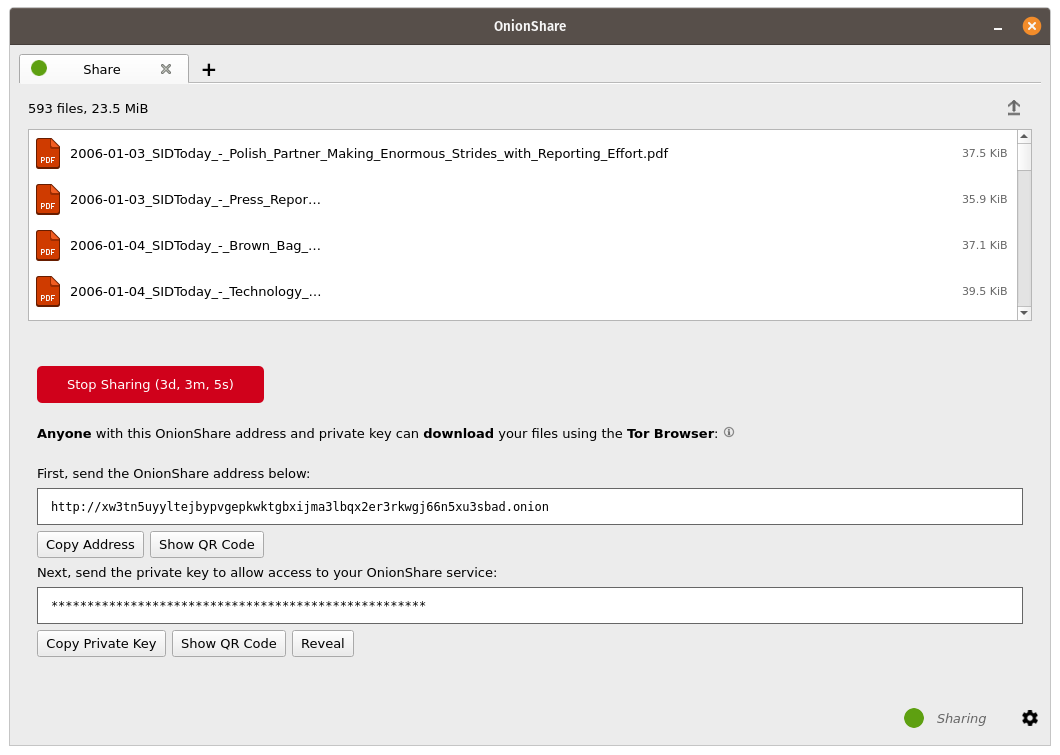
Kommandolinjegrensesnitt¶
I tillegg til det grafiske grensesnittet, har OnionShare et kommandolinjegrensesnitt.
Du kan installere kun kommandolinjeversjonen av OnionShare ved bruk av pip3:
pip3 install --user onionshare-cli
Merk at du også trenger tor-pakken. I macOS kan du installere den med : brew install tor
Kjør den så slik:
onionshare-cli --help
For information about installing it on different operating systems, see the CLI readme file in the git repository.
Hvis du har installer OnionShare ved bruk av Snapcraft-pakken for Linux, kan du også bare kjøre onionshare.cli for å få tilgang til versjonen med kommandolinjegrensesnittet.
Bruk¶
Du kan utforske kommandolinje-dokumentasjonen ved å kjøre onionshare --help:
$ onionshare-cli --help
╭───────────────────────────────────────────╮
│ * ▄▄█████▄▄ * │
│ ▄████▀▀▀████▄ * │
│ ▀▀█▀ ▀██▄ │
│ * ▄█▄ ▀██▄ │
│ ▄█████▄ ███ -+- │
│ ███ ▀█████▀ │
│ ▀██▄ ▀█▀ │
│ * ▀██▄ ▄█▄▄ * │
│ * ▀████▄▄▄████▀ │
│ ▀▀█████▀▀ │
│ -+- * │
│ ▄▀▄ ▄▀▀ █ │
│ █ █ ▀ ▀▄ █ │
│ █ █ █▀▄ █ ▄▀▄ █▀▄ ▀▄ █▀▄ ▄▀▄ █▄▀ ▄█▄ │
│ ▀▄▀ █ █ █ ▀▄▀ █ █ ▄▄▀ █ █ ▀▄█ █ ▀▄▄ │
│ │
│ v2.4.1 │
│ │
│ https://onionshare.org/ │
╰───────────────────────────────────────────╯
usage: onionshare-cli [-h] [--receive] [--website] [--chat] [--local-only] [--connect-timeout SECONDS] [--config FILENAME] [--persistent FILENAME] [--title TITLE] [--public]
[--auto-start-timer SECONDS] [--auto-stop-timer SECONDS] [--no-autostop-sharing] [--data-dir data_dir] [--webhook-url webhook_url] [--disable-text]
[--disable-files] [--disable_csp] [--custom_csp custom_csp] [-v]
[filename ...]
positional arguments:
filename List of files or folders to share
optional arguments:
-h, --help show this help message and exit
--receive Receive files
--website Publish website
--chat Start chat server
--local-only Don't use Tor (only for development)
--connect-timeout SECONDS
Give up connecting to Tor after a given amount of seconds (default: 120)
--config FILENAME Filename of custom global settings
--persistent FILENAME Filename of persistent session
--title TITLE Set a title
--public Don't use a private key
--auto-start-timer SECONDS
Start onion service at scheduled time (N seconds from now)
--auto-stop-timer SECONDS
Stop onion service at schedule time (N seconds from now)
--no-autostop-sharing Share files: Continue sharing after files have been sent (default is to stop sharing)
--data-dir data_dir Receive files: Save files received to this directory
--webhook-url webhook_url
Receive files: URL to receive webhook notifications
--disable-text Receive files: Disable receiving text messages
--disable-files Receive files: Disable receiving files
--disable_csp Publish website: Disable the default Content Security Policy header (allows your website to use third-party resources)
--custom_csp custom_csp Publish website: Set a custom Content Security Policy header
-v, --verbose Log OnionShare errors to stdout, and web errors to disk