Hvordan OnionShare virker¶
Vevtjenere startes lokalt på din datamaskin og gjøres tilgjengelige for andre som Tor `-løktjenester<https://community.torproject.org/onion-services/>`_.
By default, OnionShare web addresses are protected with a private key.
OnionShare addresses look something like this:
http://oy5oaslxxzwib7fsjaiz5mjeyg3ziwdmiyeotpjw6etxi722pn7pqsyd.onion
And private keys might look something like this:
K3N3N3U3BURJW46HZEZV2LZHBPKEFAGVN6DPC7TY6FHWXT7RLRAQ
You’re responsible for securely sharing that URL and private key using a communication channel of your choice like in an encrypted chat message, or using something less secure like unencrypted email, depending on your threat model.
The people you send the URL to then copy and paste it into their Tor Browser to access the OnionShare service. Tor Browser will then prompt for the private key, which the people can also then copy and paste in.
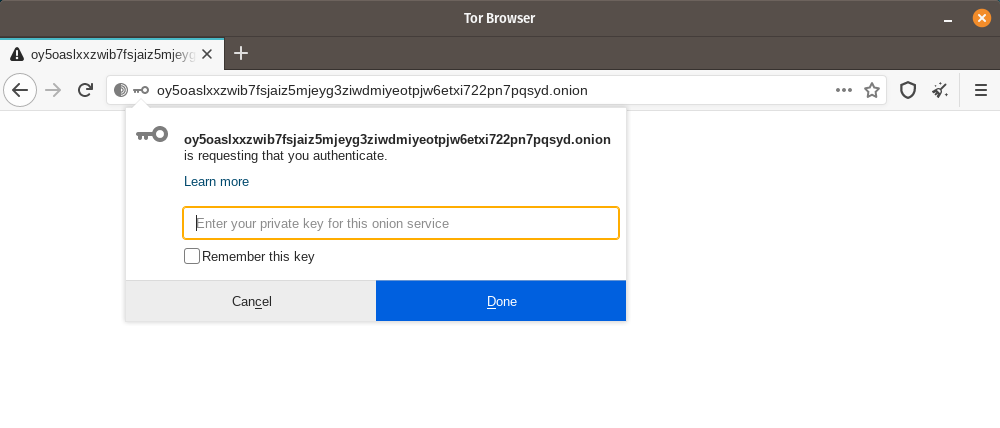
If you run OnionShare on your laptop to send someone files, and then suspend it before the files are sent, the service will not be available until your laptop is unsuspended and on the internet again. OnionShare works best when working with people in real-time.
Fordi din egen datamaskin er vevtjeneren, har ingen tredjepart tilgang til noe som skjer i OnionShare, ikke engang utviklerne av OnionShare. Det er helt privat. Og fordi OnionShare er basert på Tor-løktjenester også, beskytter det anonymiteten din. Sjekk sikkerhetsdesign for mer info.
Del filer¶
Du kan bruke OnionShare til å dele filer og mapper med folk sikkert og anonymt. Åpne en delingsfane, dra inn filene og mappene du vil dele, og klikk «Begynn deling».
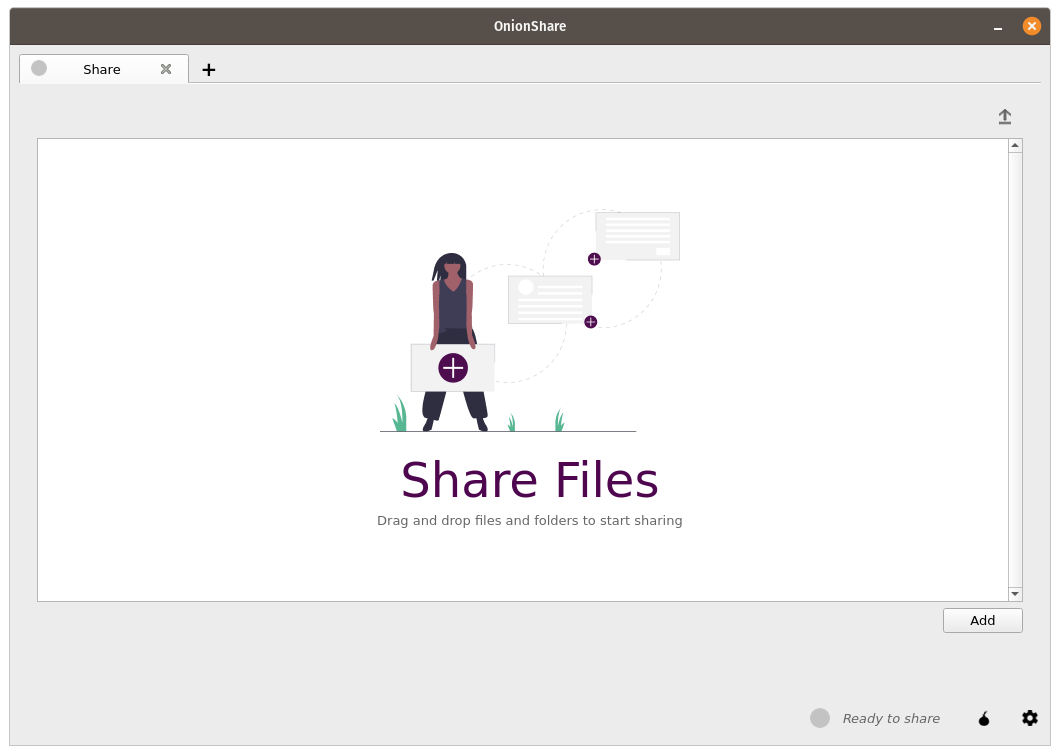
Etter at du har lagt til filer, vil du se noen innstillinger. Forsikre deg om at du velger den innstillingen du er interessert i før du begynner å dele.
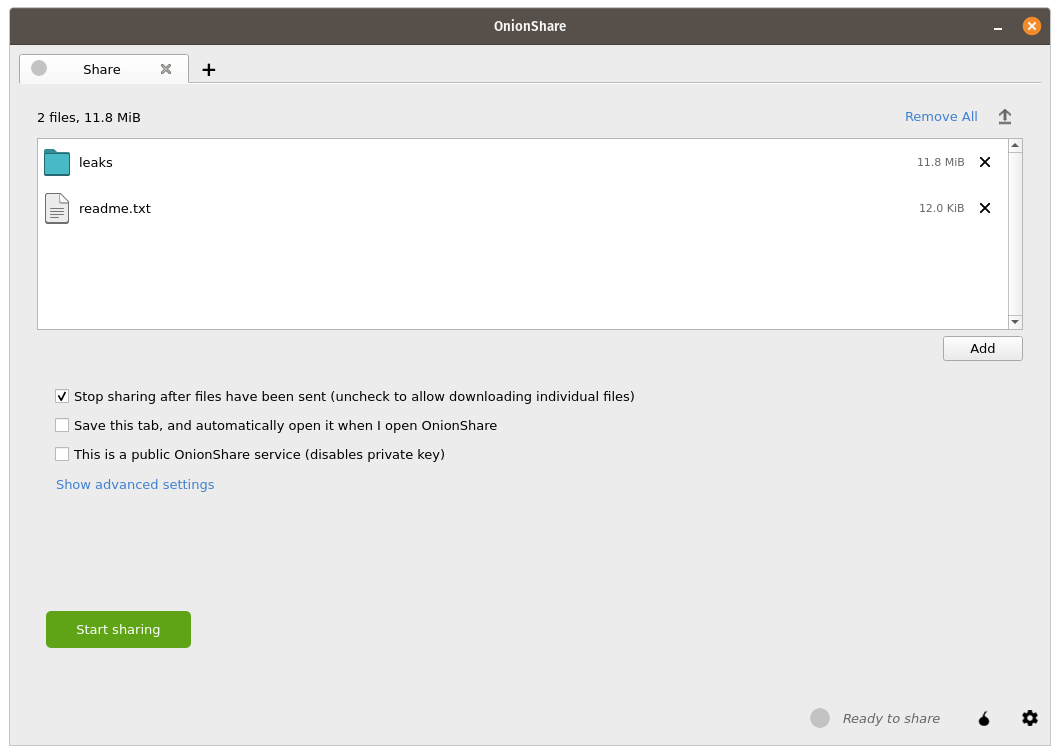
As soon as someone finishes downloading your files, OnionShare will automatically stop the server, removing the website from the internet. To allow multiple people to download them, uncheck the «Stop sharing after files have been sent (uncheck to allow downloading individual files)» box.
Når du avhuker denne boksen, vil folk kunne laste ned de individuelle filene du deler, snarere enn en enkelt sammenpakket versjon av alle filene.
Når du er klar til å dele, klikk «Begynn deling»-knappen. Du kan alltids klikke «Stopp deling», eller avslutte OnionShare, noe som umiddelbart tar ned nettsiden. Du kan også klikke «↑»-ikonet øverst i høyre hjørne for å vise historikken og framdriften for dem som laster ned filer fra deg.
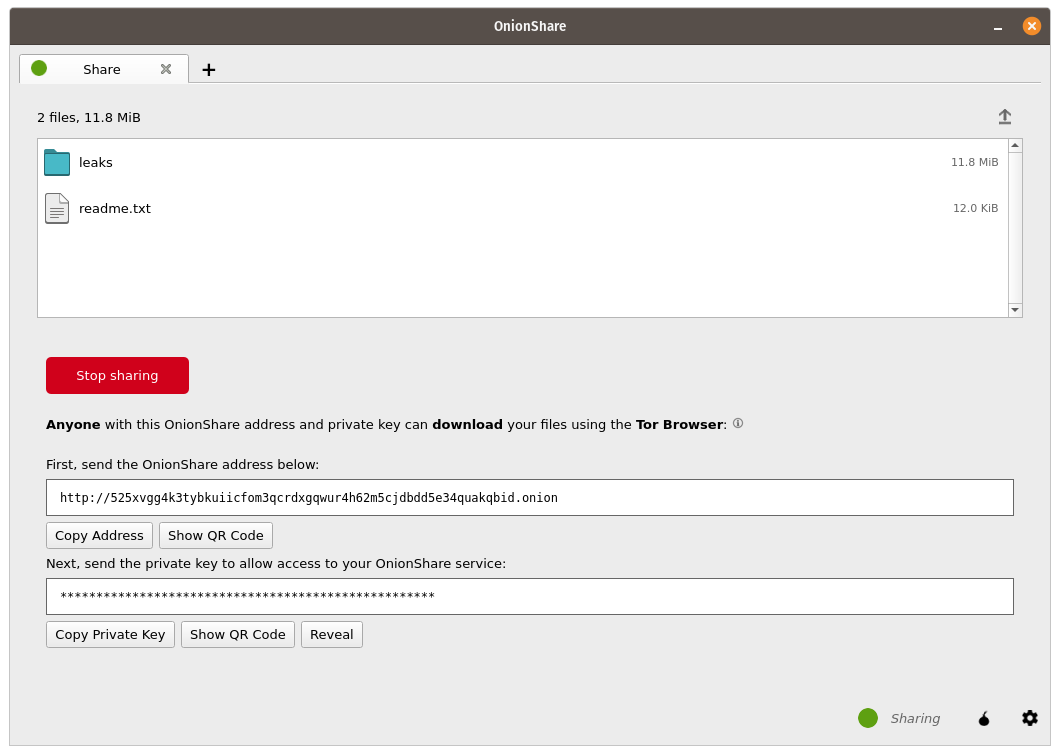
Now that you have a OnionShare, copy the address and the private key and send it to the person you want to receive the files. If the files need to stay secure, or the person is otherwise exposed to danger, use an encrypted messaging app.
That person then must load the address in Tor Browser. After logging in with the private key, the files can be downloaded directly from your computer by clicking the «Download Files» link in the corner.
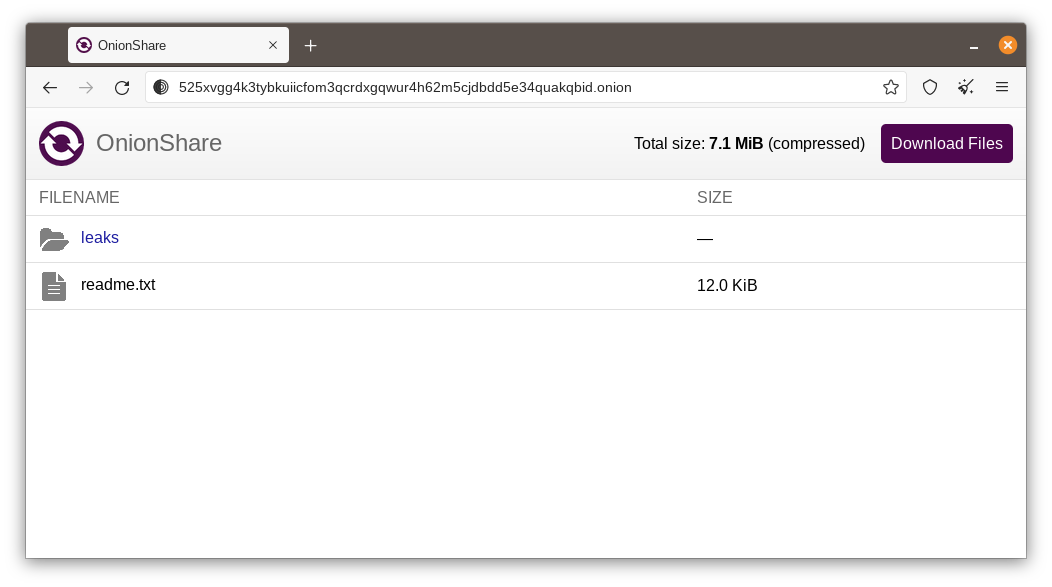
Receive Files and Messages¶
You can use OnionShare to let people anonymously submit files and messages directly to your computer, essentially turning it into an anonymous dropbox. Open a receive tab and choose the settings that you want.
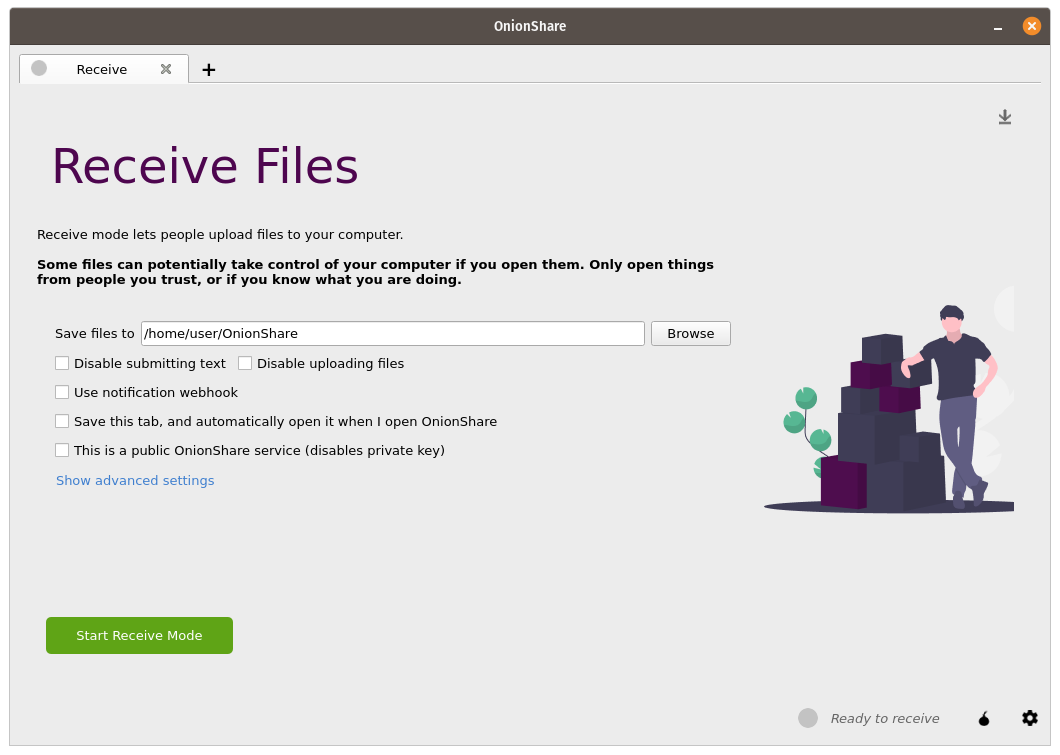
You can browse for a folder to save messages and files that get submitted.
You can check «Disable submitting text» if want to only allow file uploads, and you can check «Disable uploading files» if you want to only allow submitting text messages, like for an anonymous contact form.
You can check «Use notification webhook» and then choose a webhook URL if you want to be notified when someone submits files or messages to your OnionShare service.
If you use this feature, OnionShare will make an HTTP POST request to this URL whenever someone submits files or messages.
For example, if you want to get an encrypted text messaging on the messaging app Keybase, you can start a conversation with @webhookbot, type !webhook create onionshare-alerts, and it will respond with a URL. Use that as the notification webhook URL.
If someone uploads a file to your receive mode service, @webhookbot will send you a message on Keybase letting you know as soon as it happens.
When you are ready, click «Start Receive Mode». This starts the OnionShare service. Anyone loading this address in their Tor Browser will be able to submit files and messages which get uploaded to your computer.
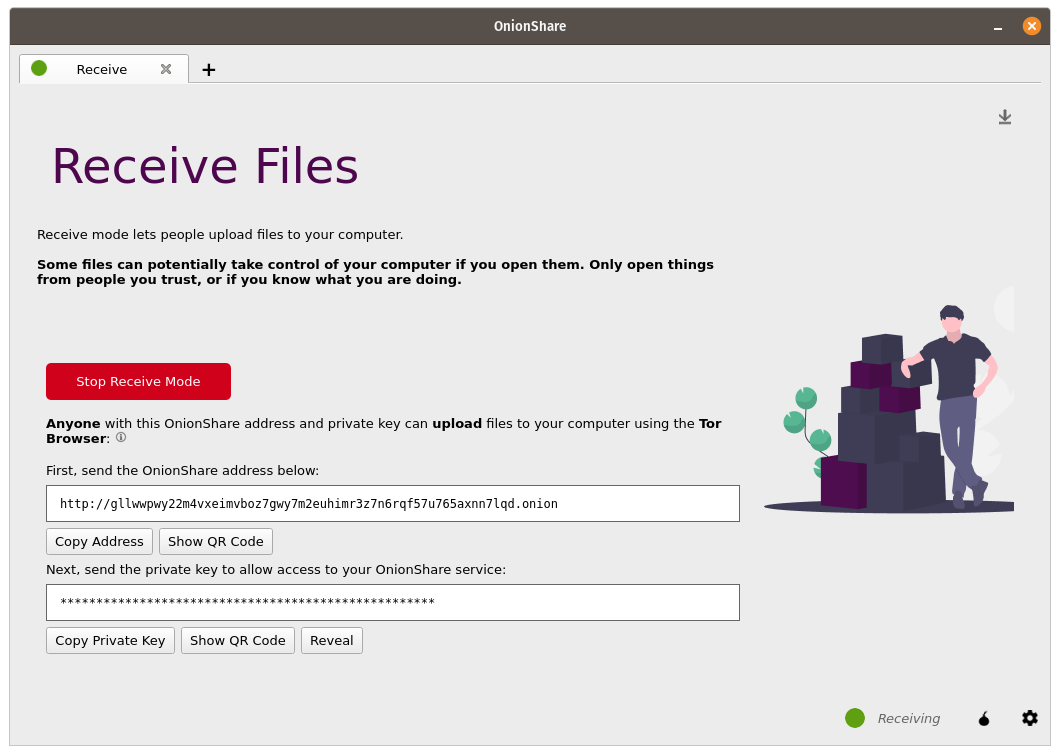
Du kan også klikke «↓»-ikonet i øvre høyre hjørne for å vise historikken og framdriften for folk som sender filer til deg.
Here is what it looks like for someone sending you files and messages.
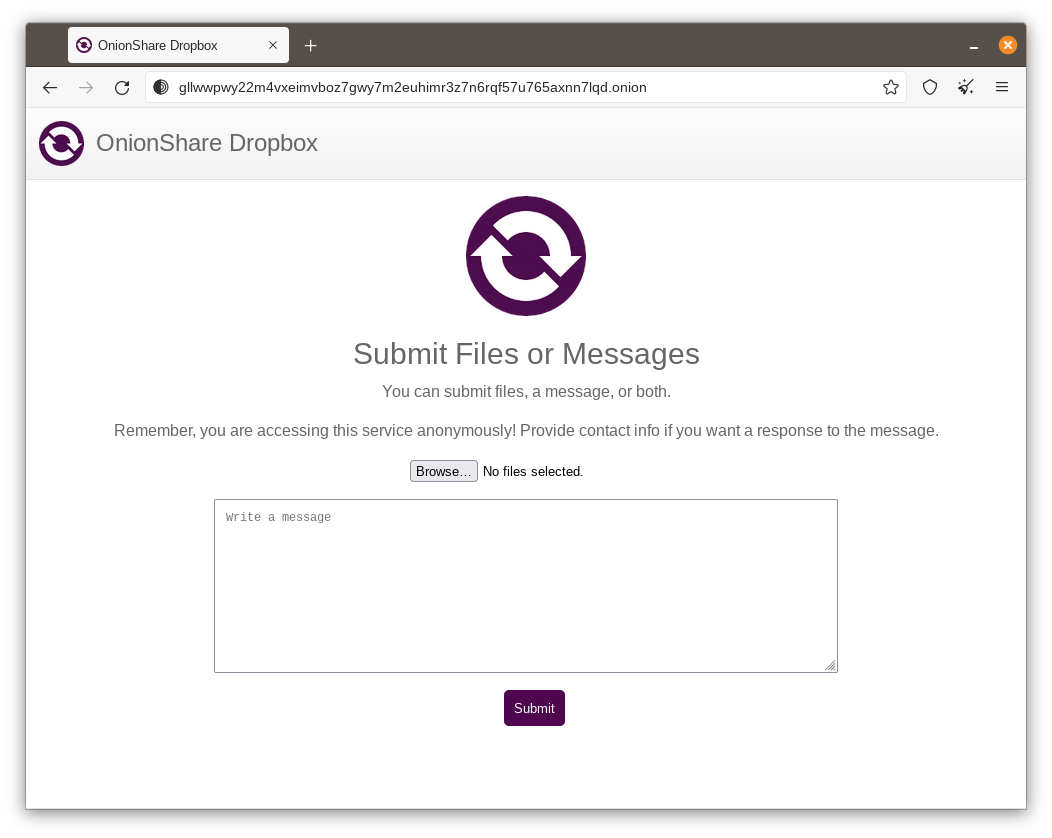
When someone submits files or messages to your receive service, by default they get saved to a folder called OnionShare in the home folder on your computer, automatically organized into separate subfolders based on the time that the files get uploaded.
Å sette opp en OnionShare-tjeneste er nyttig for journalister og andre som må motta dokumenter fra anonyme kilder. Når det brukes på denne måten, er OnionShare en lettere, enklere, ikke helt like sikker versjon av SecureDrop <https://securedrop.org/> fløyteblåserinnsendelsessystemet.
Bruk på egen risiko¶
Just like with malicious email attachments, it’s possible someone could try to attack your computer by uploading a malicious file to your OnionShare service. OnionShare does not add any safety mechanisms to protect your system from malicious files.
Hvis du mottar et office-dokument, eller en PDF gjennom OnionShare, kan du konvertere disse dokumentene til PDF-er som er trygge å åpne ved bruk av Dangerzone <https://dangerzone.rocks/>. Du kan også beskytte deg selv når du åpner ubetrodde dokumenter ved å åpne dem i Tails <https://tails.boum.org/> i en engangs-VM fra Qubes <https://qubes-os.org/>.
However, it is always safe to open text messages sent through OnionShare.
Tips for kjøring av en mottakstjeneste¶
If you want to host your own anonymous dropbox using OnionShare, it’s recommended you do so on a separate, dedicated computer always powered on and connected to the internet, and not on the one you use on a regular basis.
If you intend to put the OnionShare address on your website or social media profiles, save the tab (see Lagring av faner) and run it as a public service (see Turn Off Private Key). It’s also a good idea to give it a custom title (see Custom Titles).
Vertstjen en nettside¶
For å vertstjene en statisk HTML-nettside med OnionShare, kan du åpne en nettsidefane, dra filene og mappene som utgjør det statiske innholdet dit, og klikke på «Begynn deling» når du er klar.
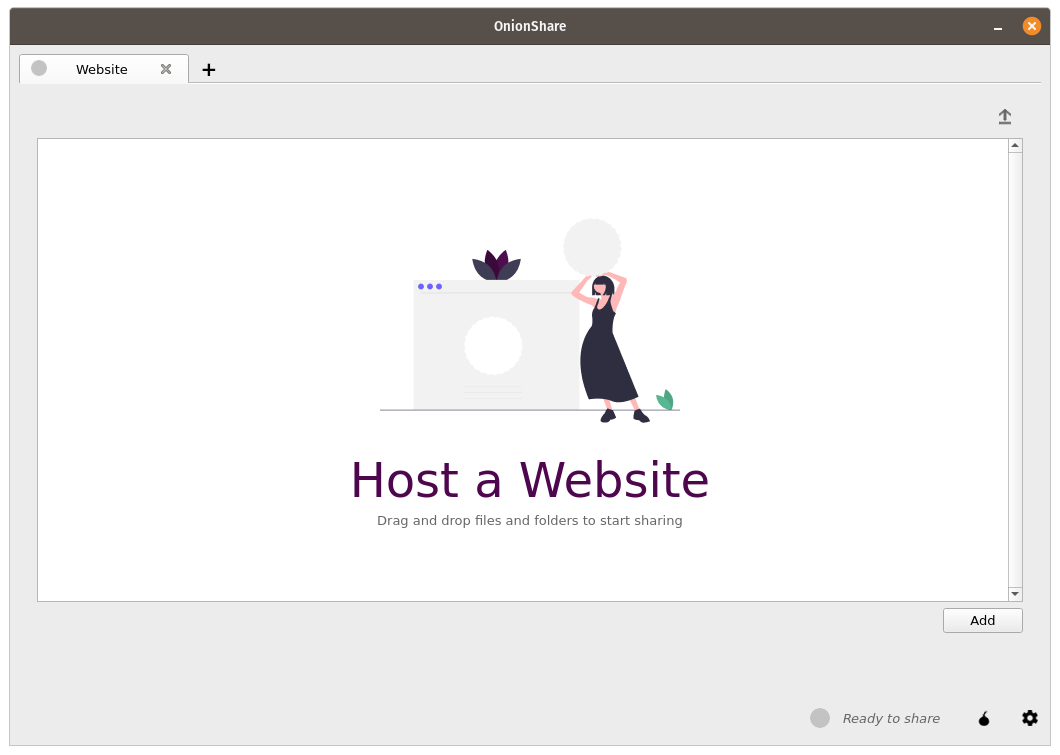
Hvis du legger til en index.html-fil, vil den vises når noen laster inn nettsiden din. Du kan også inkludere andre HTML-filer, som CSS-filer, JavaScript-filer, og bilder på nettsiden. (Merk at OnionShare kun støtter vertstjening av statiske nettsider. Den kan ikke vertstjene nettsider som kjører kode eller bruker databaser. Så du kan for eksempel ikke bruke WordPress.)
Hvis du ikke har en index.html-fil, vil den vise en kategoriopplisting istedenfor, og folk som laster den inn kan se gjennom filene og laste dem ned.
Etter at du har lagt til filer, vil du se noen innstillinger. Forsikre deg om at du velger den innstillingen du er interessert i før du begynner å dele.
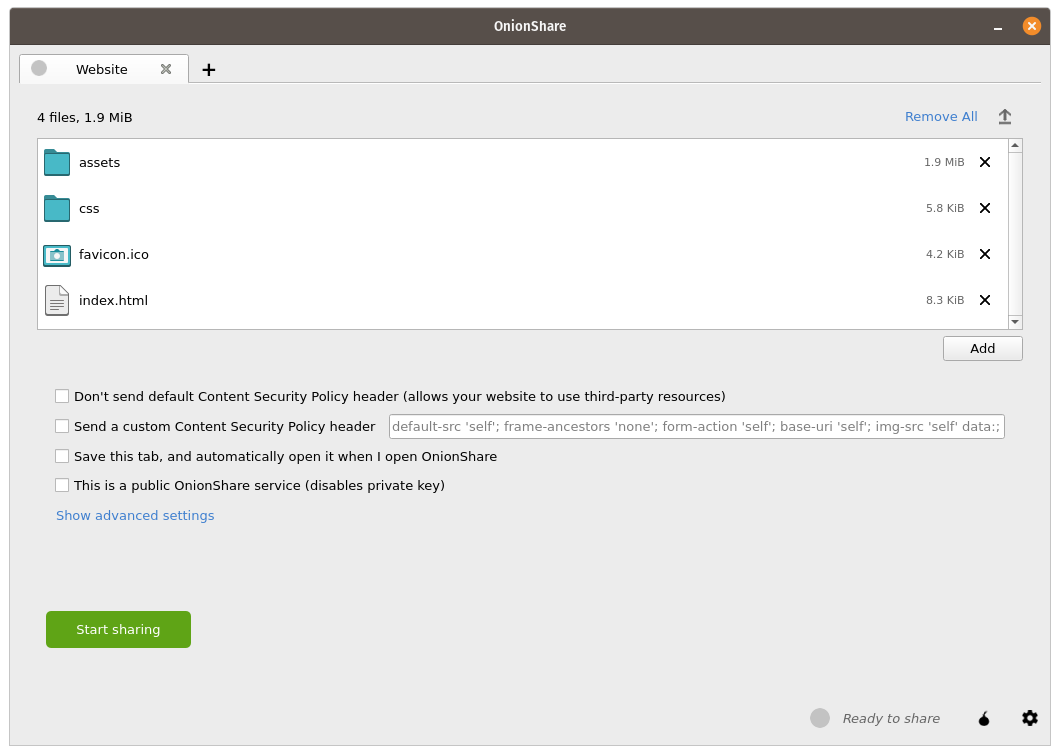
Sikkerhetspraksis for innhold¶
By default OnionShare helps secure your website by setting a strict Content Security Policy header. However, this prevents third-party content from loading inside the web page.
If you want to load content from third-party websites, like assets or JavaScript libraries from CDNs, you have two options:
You can disable sending a Content Security Policy header by checking the «Don’t send Content Security Policy header (allows your website to use third-party resources)» box before starting the service.
You can send a custom Content Security Policy header.
Tips for kjøring av en nettside-tjeneste¶
If you want to host a long-term website using OnionShare (meaning not just to quickly show someone something), it’s recommended you do it on a separate, dedicated computer that is always powered on and connected to the internet, and not on the one you use on a regular basis. Save the tab (see Lagring av faner) so you can resume the website with the same address if you close OnionShare and re-open it later.
If your website is intended for the public, you should run it as a public service (see Turn Off Private Key).
Sludre anonymt¶
Du kan bruke OnionShare til å sette opp et privat, sikkert praterom som ikke logger noe. Åpne en pratefane og klikk «Start pratetjener».
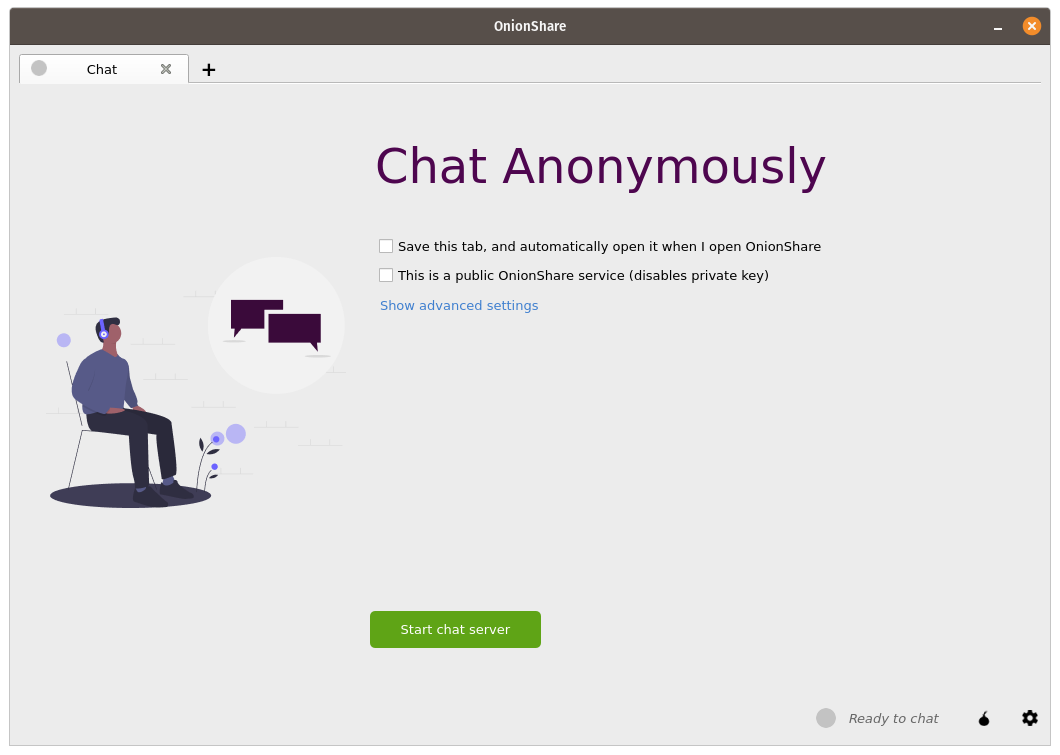
After you start the server, copy the OnionShare address and private key and send them to the people you want in the anonymous chat room. If it’s important to limit exactly who can join, use an encrypted messaging app to send out the OnionShare address and private key.
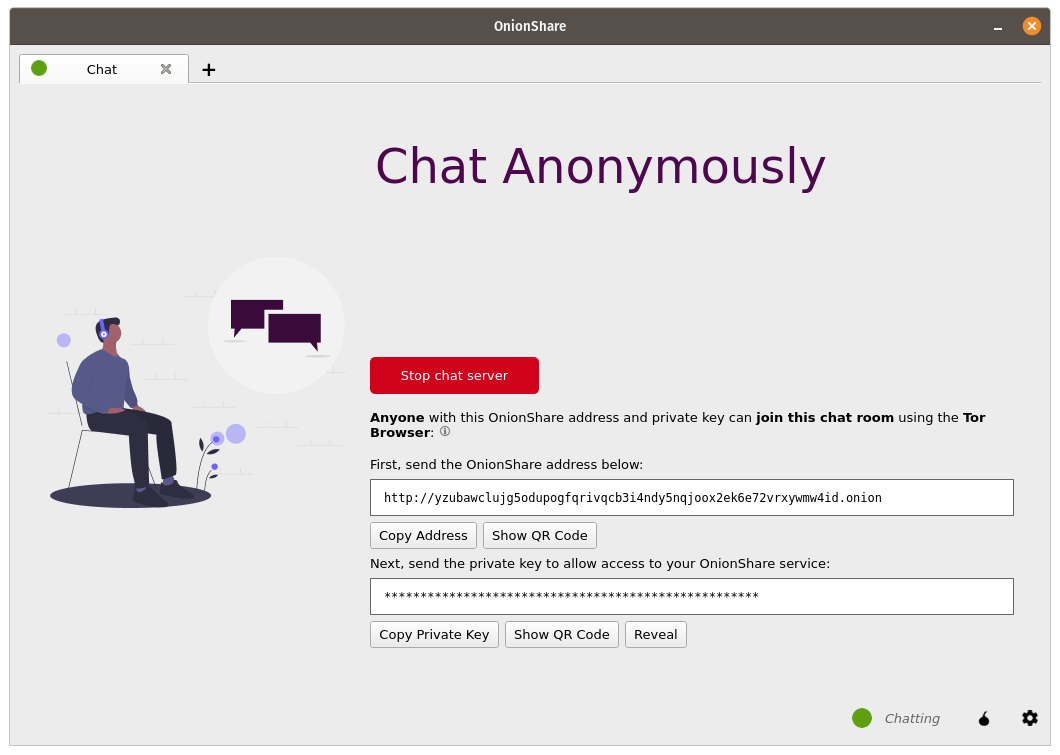
Folk kan bli med i praterommet ved å laste OnionShare-adressen i Tor Browser. Praterommet krever JavasScript, så alle som ønsker å delta må ha sitt sikkerhetsnivå for Tor Browser satt til «Standard» eller «Safer», i stedet for «Safest».
When someone joins the chat room they get assigned a random name. They can change their name by typing a new name in the box in the left panel and pressing ↵. Since the chat history isn’t saved anywhere, it doesn’t get displayed at all, even if others were already chatting in the room.
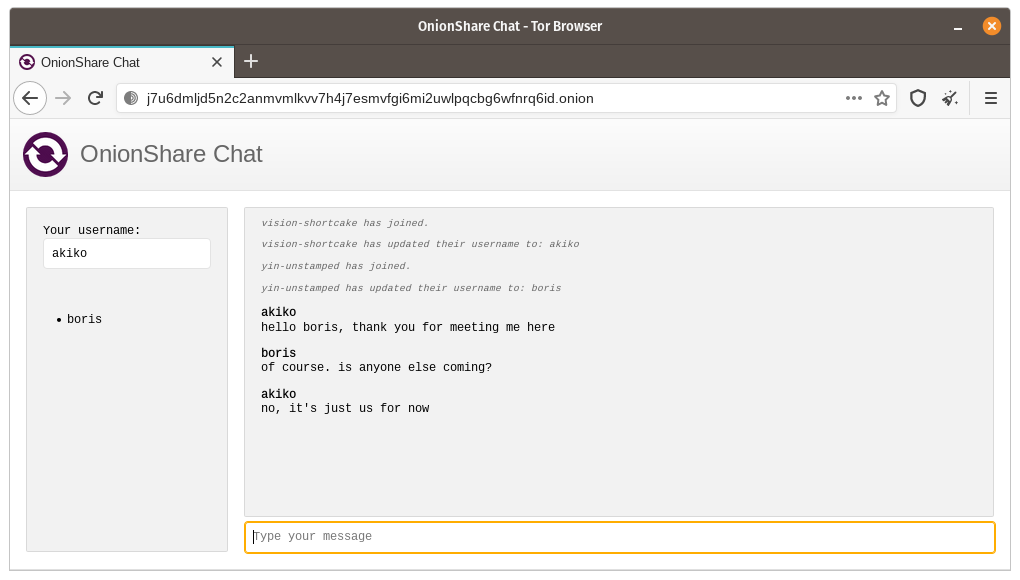
In an OnionShare chat room, everyone is anonymous. Anyone can change their name to anything, and there is no way to confirm anyone’s identity.
Dog, hvis du oppretter et OnionShare-sludringsrom og sikkert sender adressen til kun et lite knippe betrodde venner ved bruk av krypterte meldinger, kan du være ganske sikker på at folkene som tar del i sludringsrommet er vennene dine.
Hvordan er dette nyttig?¶
Hvis man bruke et kryptert meldingsprogram fra før av, hva er da poenget med et OnionShare-praterom? Det levner færre spor.
If you for example send a message to a Signal group, a copy of your message ends up on each device (the smartphones, and computers if they set up Signal Desktop) of each member of the group. Even if disappearing messages is turned on, it’s hard to confirm all copies of the messages are actually deleted from all devices, and from any other places (like notifications databases) they may have been saved to. OnionShare chat rooms don’t store any messages anywhere, so the problem is reduced to a minimum.
OnionShare chat rooms can also be useful for people wanting to chat anonymously and securely with someone without needing to create any accounts. For example, a source can send an OnionShare address to a journalist using a disposable email address, and then wait for the journalist to join the chat room, all without compromosing their anonymity.
Hvordan fungerer krypteringen?¶
Fordi OnionShare avhenger av Tor-onion tjenester, er tilkoblinger mellom Tor-nettleseren og OnionShare ende-til-ende -kryptert (E2EE). Når noen poster en melding i et OnionShare-praterom, sender de den til en tjener gjennom E2EE-onion tilkobling, som sender den til alle andre medlemmer i praterommet med WebSockets, gjennom deres E2EE-onion tjenester.
OnionShare implementerer ingen sludringskryptering på egenhånd. Det avhenger av Tor-løktjenestens kryptering istedenfor.