Avancerad användning
Spara flikar
Closing OnionShare tabs you host destroys them, preventing reuse. Persistently hosted websites are available on the same address even if the computer they are shared from is rebooted.
Make any tab persistent by checking the ”Always open this tab when OnionShare is started” box before starting your server.
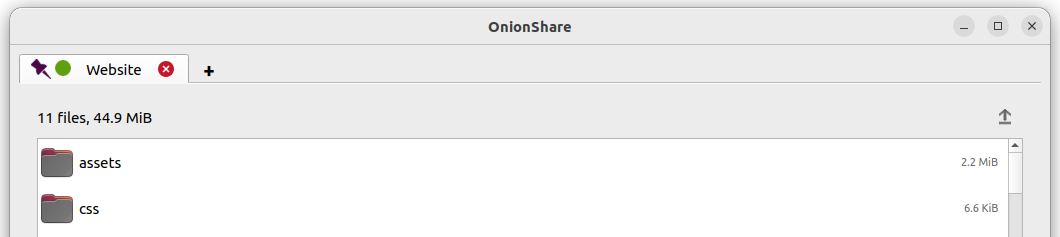
When opening OnionShare, your saved tabs from the prior session will start opened. Each service then can be started manually, and will be available on the same OnionShare address and be protected by the same private key.
If you save a tab, a copy of its onion service secret key is stored on your computer.
Turn Off Private Key
By default, all OnionShare services are protected with a private key, which Tor calls ”client authentication”.
The Tor Browser will ask you to enter your private key when you load an OnionShare service. If you want allow the public to use your service, it’s better to disable the private key altogether.
To turn off the private key for any tab, check the ”This is a public OnionShare service (disables private key)” box before starting the server. Then the server will be public and a private key is not needed to load it in the Tor Browser.
Custom Titles
When people load OnionShare services in the Tor Browser they see the default title for each type of service. For example, the default title for chat services is ”OnionShare Chat”.
If you edit the ”Custom title” setting before starting a server you can change it.
Schemalagda tider
OnionShare stöder schemaläggning av exakt när en tjänst ska starta och sluta. Innan du startar en server klickar du på ”Visa avancerade inställningar” på dess flik och kryssar sedan i rutorna bredvid antingen ”Starta onion-tjänst vid schemalagd tid”, ”Stoppa onion-tjänst vid schemalagd tid” eller båda, och ställer in önskade datum och tider.
Services scheduled to start in the future display a countdown timer when when the ”Start sharing” button is clicked. Services scheduled to stop in the future display a countdown timer when started.
Scheduling an OnionShare service to automatically start can be used as a dead man’s switch. This means your service is made public at a given time in the future if you are not there to prevent it. If nothing happens to you, you can cancel the service before it’s scheduled to start.
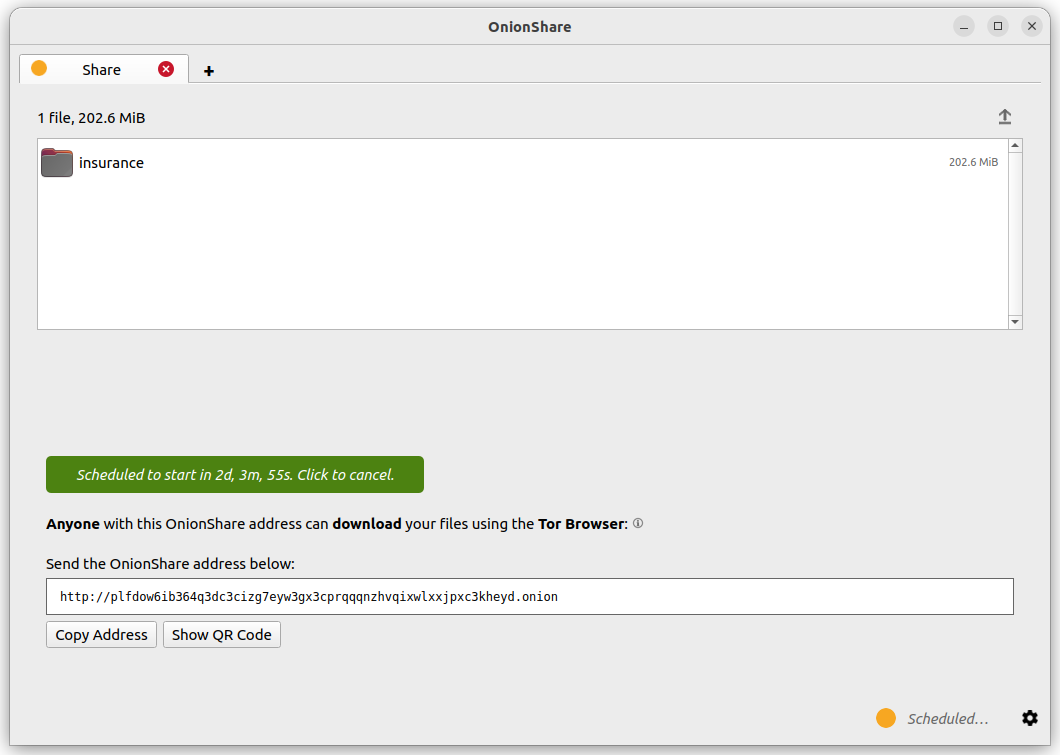
Scheduling an OnionShare service to automatically stop limits its exposure. If you want to share secret info or something that will be outdated, you can do so for selected limited time.
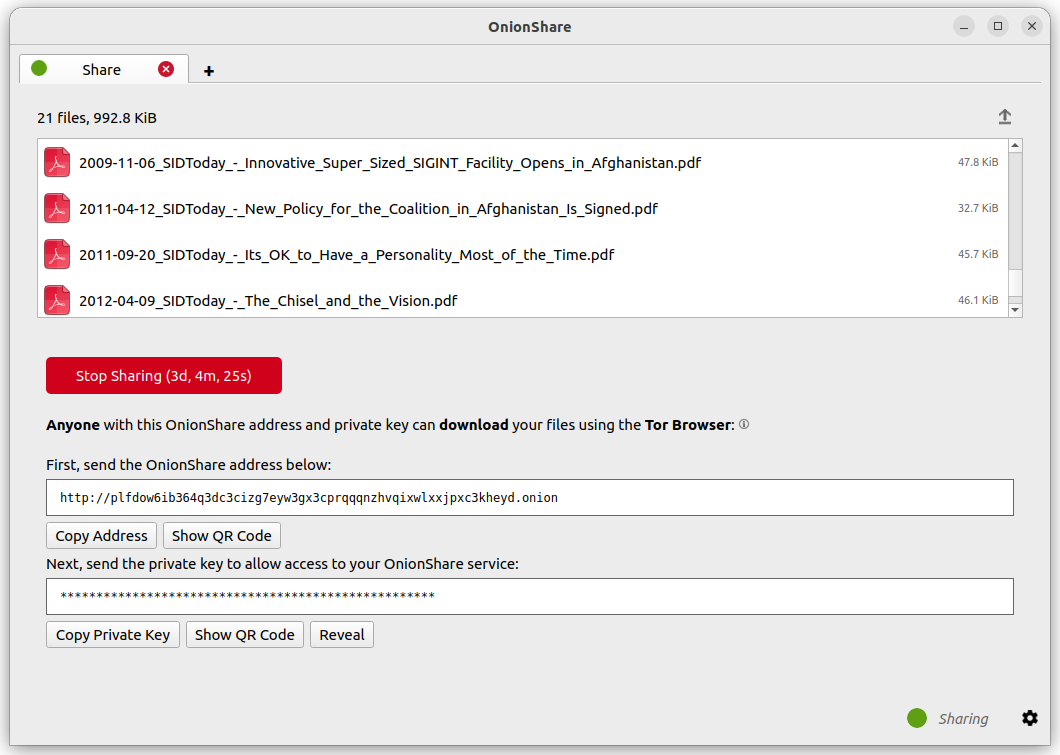
Gränssnitt för kommandoraden
Förutom sitt grafiska gränssnitt har OnionShare ett kommandoradsgränssnitt.
Du kan installera endast kommandoradsversionen av OnionShare med hjälp av``pip3``:
pip3 install --user onionshare-cli
Observera att du också behöver paketet tor installerat. I macOS installerar du det med: brew install tor
Kör den sedan så här:
onionshare-cli --help
Info about installing it on different operating systems can be found in the CLI README file in the Git repository.
If you installed OnionShare using the Snap package, you can also just run onionshare.cli to access the command-line interface version.
Användning
Browse the command-line documentation by running onionshare --help:
$ onionshare-cli --help
╭───────────────────────────────────────────╮
│ * ▄▄█████▄▄ * │
│ ▄████▀▀▀████▄ * │
│ ▀▀█▀ ▀██▄ │
│ * ▄█▄ ▀██▄ │
│ ▄█████▄ ███ -+- │
│ ███ ▀█████▀ │
│ ▀██▄ ▀█▀ │
│ * ▀██▄ ▄█▄▄ * │
│ * ▀████▄▄▄████▀ │
│ ▀▀█████▀▀ │
│ -+- * │
│ ▄▀▄ ▄▀▀ █ │
│ █ █ ▀ ▀▄ █ │
│ █ █ █▀▄ █ ▄▀▄ █▀▄ ▀▄ █▀▄ ▄▀▄ █▄▀ ▄█▄ │
│ ▀▄▀ █ █ █ ▀▄▀ █ █ ▄▄▀ █ █ ▀▄█ █ ▀▄▄ │
│ │
│ v2.4.1 │
│ │
│ https://onionshare.org/ │
╰───────────────────────────────────────────╯
usage: onionshare-cli [-h] [--receive] [--website] [--chat] [--local-only] [--connect-timeout SECONDS] [--config FILENAME] [--persistent FILENAME] [--title TITLE] [--public]
[--auto-start-timer SECONDS] [--auto-stop-timer SECONDS] [--no-autostop-sharing] [--data-dir data_dir] [--webhook-url webhook_url] [--disable-text]
[--disable-files] [--disable_csp] [--custom_csp custom_csp] [-v]
[filename ...]
positional arguments:
filename List of files or folders to share
optional arguments:
-h, --help Show this help message and exit
--receive Receive files
--website Publish website
--chat Start chat server
--local-only Don't use Tor (only for development)
--connect-timeout SECONDS
Give up connecting to Tor after a given amount of seconds (default: 120)
--config FILENAME Filename of custom global settings
--persistent FILENAME Filename of persistent session
--title TITLE Set a title
--public Don't use a private key
--auto-start-timer SECONDS
Start onion service at scheduled time (N seconds from now)
--auto-stop-timer SECONDS
Stop onion service at scheduled time (N seconds from now)
--no-autostop-sharing Share files: Continue sharing after files have been sent (the default is to stop sharing)
--data-dir data_dir Receive files: Save files received to this directory
--webhook-url webhook_url
Receive files: URL to receive webhook notifications
--disable-text Receive files: Disable receiving text messages
--disable-files Receive files: Disable receiving files
--disable_csp Publish website: Disable the default Content Security Policy header (allows your website to use third-party resources)
--custom_csp custom_csp Publish website: Set a custom Content Security Policy header
-v, --verbose Log OnionShare errors to stdout, and web errors to disk
Keyboard Shortcuts
The OnionShare desktop application contains some keyboard shortcuts, for convenience and accessibility:
Ctrl T - New Tab
Ctrl X - Closes current tab
And from the main mode chooser screen:
Ctrl S - Share mode
Ctrl R - Receive mode
Ctrl W - Website mode
Ctrl C - Chat mode
Ctrl H - Settings tab