OnionShareの仕組みの説明
ウェブサーバーが自宅のパソコンでローカルに作られ、`Tor <https://www.torproject.org/>`_ネットワーク上で `「オニオン・サービス」 <https://community.torproject.org/onion-services/>`_として閲覧できるようにされます。.
By default, OnionShare web addresses are protected with a private key.
OnionShare addresses look something like this:
http://oy5oaslxxzwib7fsjaiz5mjeyg3ziwdmiyeotpjw6etxi722pn7pqsyd.onion
And private keys might look something like this:
K3N3N3U3BURJW46HZEZV2LZHBPKEFAGVN6DPC7TY6FHWXT7RLRAQ
You're responsible for securely sharing that URL and private key using a communication channel of your choice like in an encrypted chat message, or using something less secure like unencrypted email, depending on your threat model.
The people you send the URL to then copy and paste it into their Tor Browser to access the OnionShare service. Tor Browser will then prompt for the private key, which the people can also then copy and paste in.
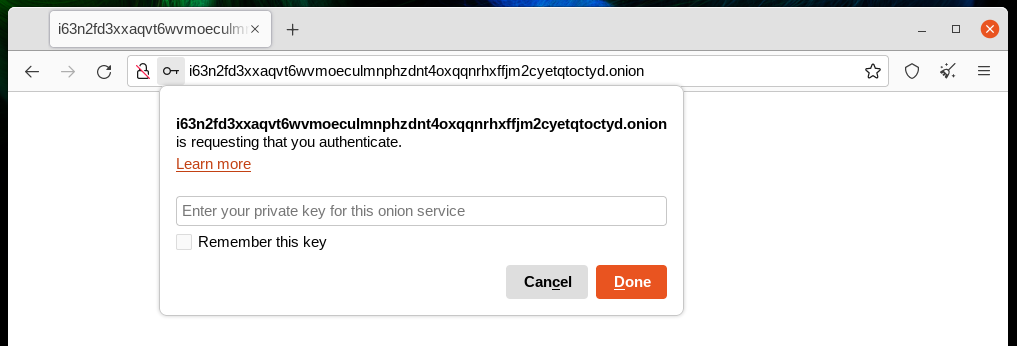
If you run OnionShare on your laptop to send someone files, and then suspend it before the files are sent, the service will not be available until your laptop is unsuspended and on the internet again. OnionShare works best when working with people in real-time.
ウェブサーバーは自宅のパソコンだからこそ、開発者さえも、*第三者はOnionShare内のコンテンツにアクセスできない。*完全にプライベートです。そしてOnionShareはTorのオニオン・サービスに基づいているので、匿名性も守られています。詳しくは「security design </security>」という:doc:を訪れて下さい。
ファイルを共有
OnionShareで、ファイルやフォルダーを安全そして匿名で他の人と共有できます。共有タブを開いて、共有したいファイルをドラッグアンドドロップして、「共有を開始」をクリックする。
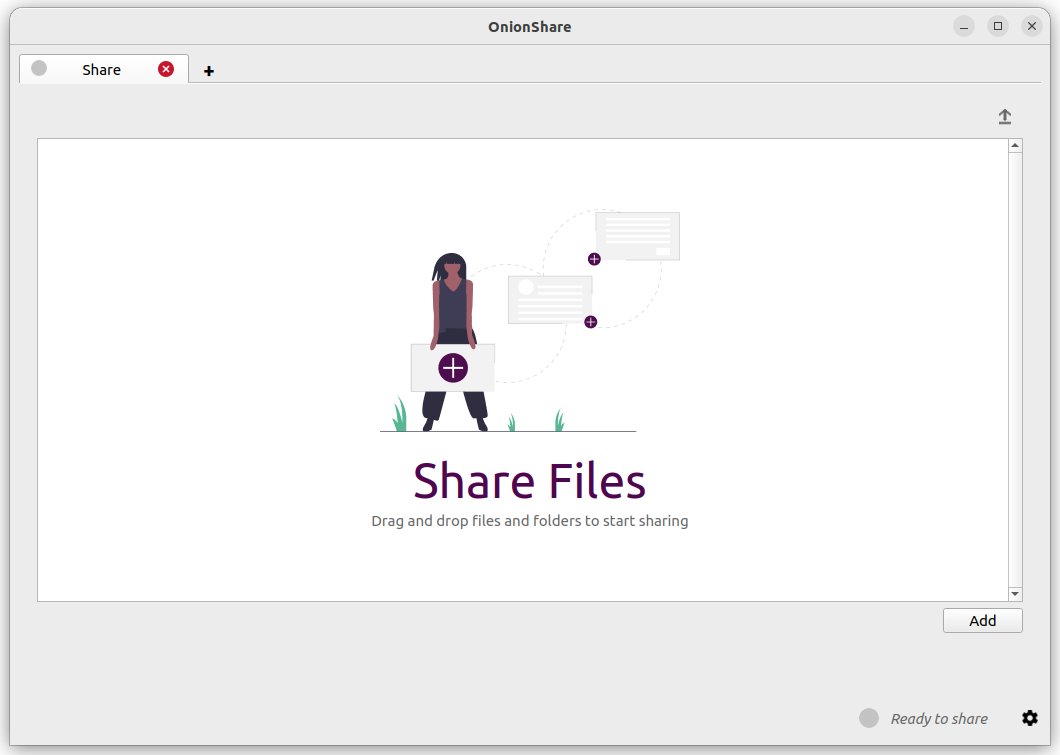
ファイルを追加したら、設定は表示されます。共有を開始する前に、ふさわしい設定を選択して下さい。
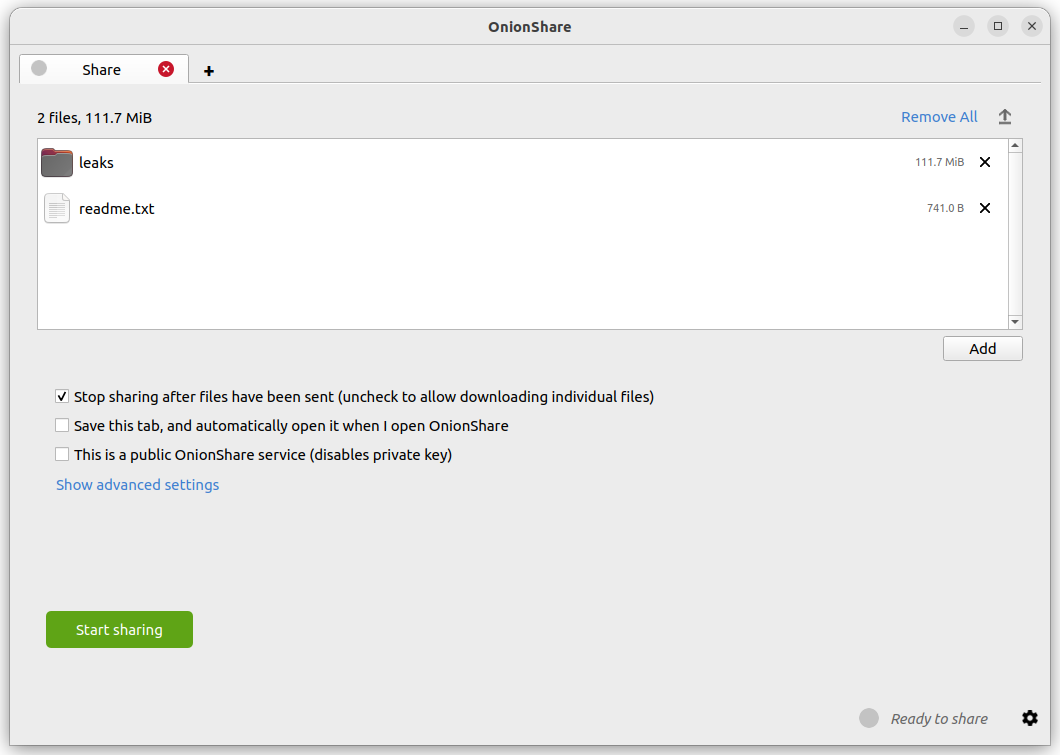
As soon as someone finishes downloading your files, OnionShare will automatically stop the server, removing the website from the internet. To allow multiple people to download them, uncheck the "Stop sharing after files have been sent (uncheck to allow downloading individual files)" box.
このチェックを外すと、全ファイルの圧縮された版ではなく各ファイルを別々にダウンロードできるようにします。
共有の始めたい時に、「共有を開始」ボタンをクリックして下さい。いつでも「共有を停止」ボタンをクリックしたら、もしくはOnionShareを閉じたらウェブサイトは停止されます。右上にある「↑」ボタンをクリックすると、ファイルのダウンロード状態・歴史は表示されます。
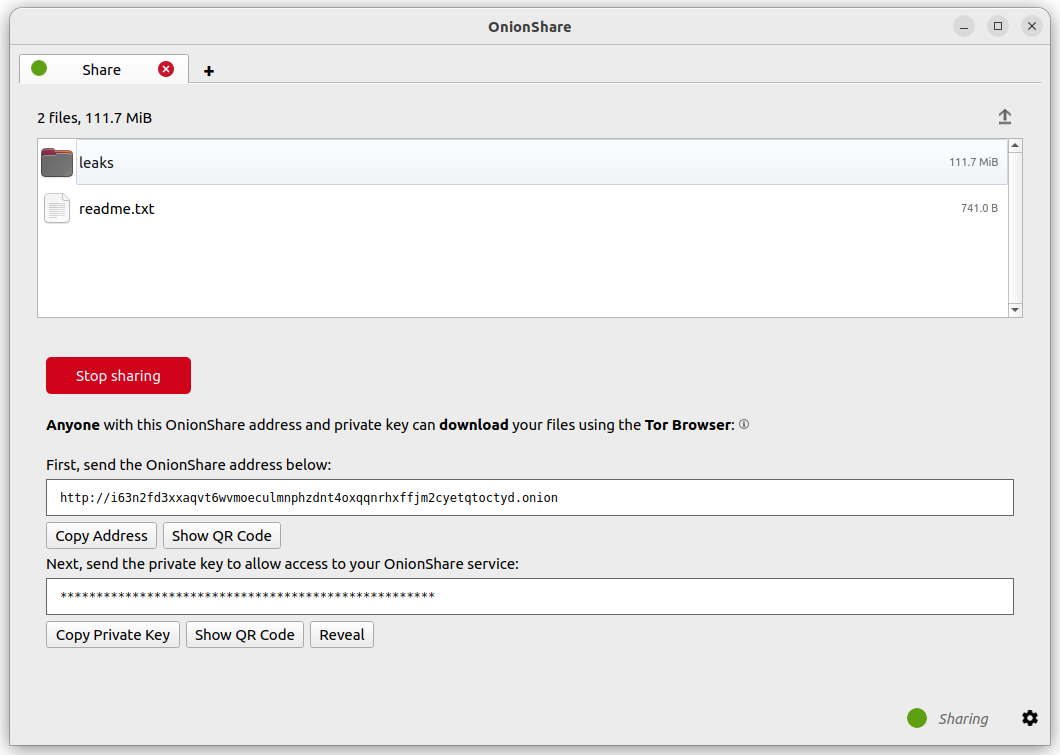
Now that you have a OnionShare, copy the address and the private key and send it to the person you want to receive the files. If the files need to stay secure, or the person is otherwise exposed to danger, use an encrypted messaging app.
That person then must load the address in Tor Browser. After logging in with the private key, the files can be downloaded directly from your computer by clicking the "Download Files" link in the corner.
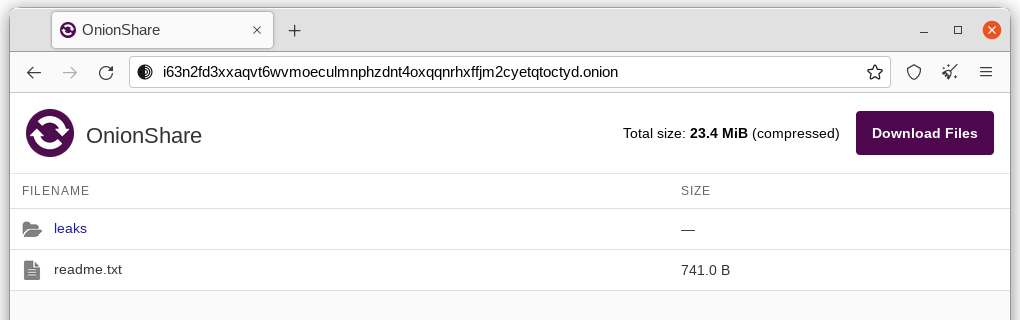
Receive Files and Messages
You can use OnionShare to let people anonymously submit files and messages directly to your computer, essentially turning it into an anonymous dropbox. Open a receive tab and choose the settings that you want.
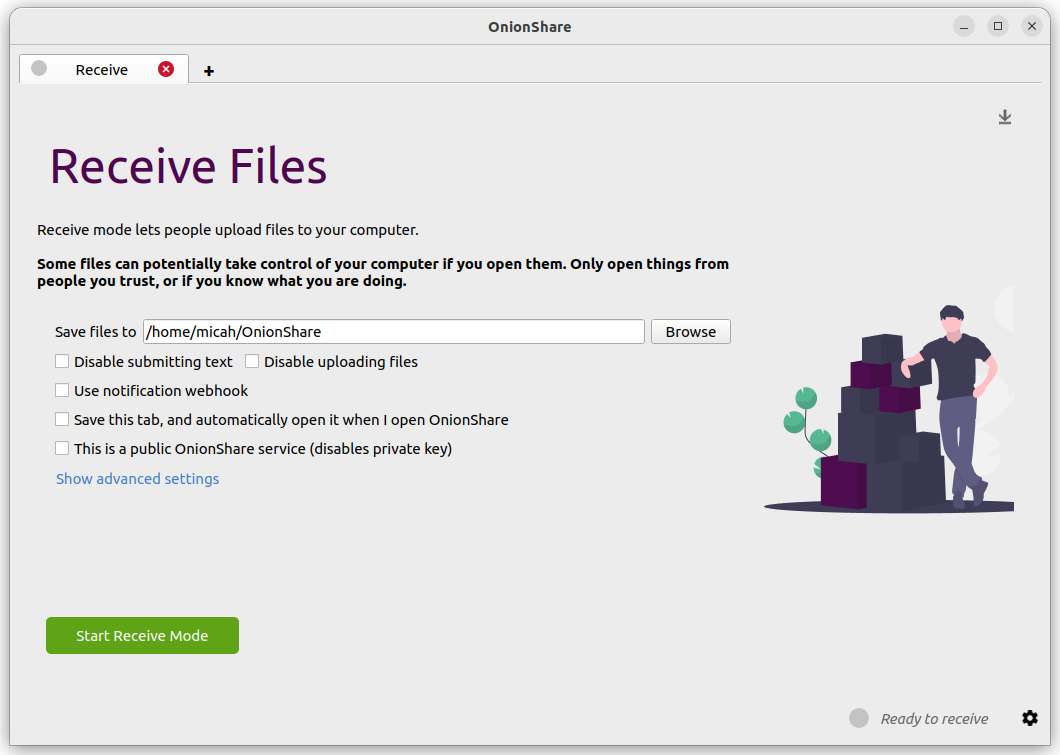
You can browse for a folder to save messages and files that get submitted.
You can check "Disable submitting text" if want to only allow file uploads, and you can check "Disable uploading files" if you want to only allow submitting text messages, like for an anonymous contact form.
You can check "Use notification webhook" and then choose a webhook URL if you want to be notified when someone submits files or messages to your OnionShare service.
If you use this feature, OnionShare will make an HTTP POST request to this URL whenever someone submits files or messages.
For example, if you want to get an encrypted text messaging on the messaging app Keybase, you can start a conversation with @webhookbot, type !webhook create onionshare-alerts, and it will respond with a URL. Use that as the notification webhook URL.
If someone uploads a file to your receive mode service, @webhookbot will send you a message on Keybase letting you know as soon as it happens.
When you are ready, click "Start Receive Mode". This starts the OnionShare service. Anyone loading this address in their Tor Browser will be able to submit files and messages which get uploaded to your computer.
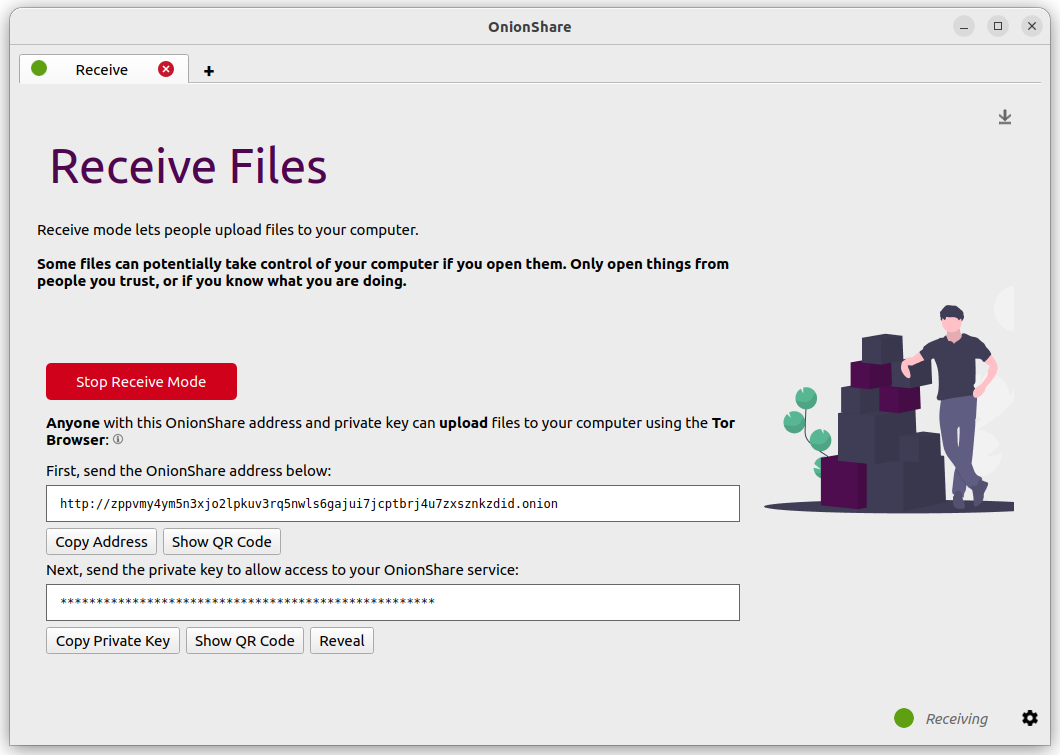
右上にある「↓」ボタンをクリックすると、ファイルのアップロード状態・歴史は表示されます。
Here is what it looks like for someone sending you files and messages.
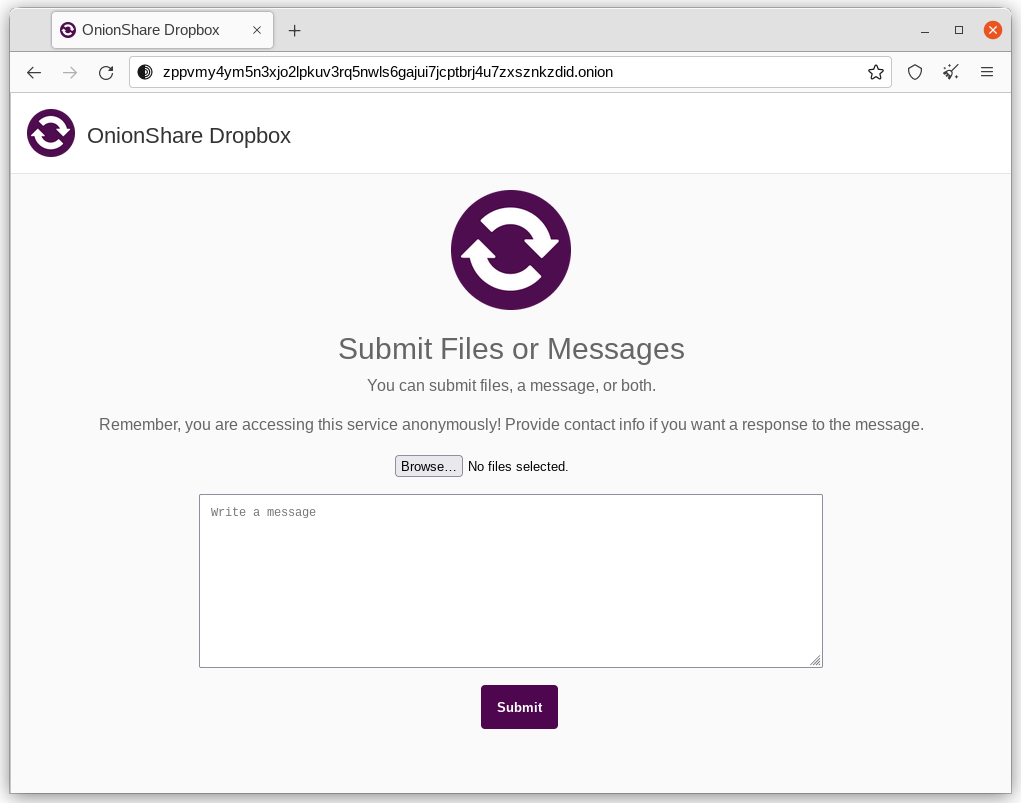
When someone submits files or messages to your receive service, by default they get saved to a folder called OnionShare in the home folder on your computer, automatically organized into separate subfolders based on the time that the files get uploaded.
OnionShareのファイル受信サービスは匿名情報筋から安全に文書を受け入るのにジャーナリストなどに役立つでしょう。このように使うと、OnionShareはライトウェイト、単純、そして安全性の少し低い`SecureDrop <https://securedrop.org/>`_(安全に匿名情報源から情報を入手するためのシステム)の代替品になります。
自己責任で使って下さい
Just like with malicious email attachments, it's possible someone could try to attack your computer by uploading a malicious file to your OnionShare service. OnionShare does not add any safety mechanisms to protect your system from malicious files.
OnionShareでオフィス文書やPDFを受信する場合、Dangerzone <https://dangerzone.rocks/>`_を使って安全に開けるようなPDFファイルに変換できます。さらに、`Tails <https://tails.boum.org/>`_または`Qubes の使い捨て仮想マシンを使ってより安全に信頼できないファイルを開くことができます。
However, it is always safe to open text messages sent through OnionShare.
ファイル受信サービスを管理するアドバイス
If you want to host your own anonymous dropbox using OnionShare, it's recommended you do so on a separate, dedicated computer always powered on and connected to the internet, and not on the one you use on a regular basis.
If you intend to put the OnionShare address on your website or social media profiles, save the tab (see タブを保存する) and run it as a public service (see Turn Off Private Key). It's also a good idea to give it a custom title (see Custom Titles).
ウェブサイトをホストする
OnionShareでスタティック型のウェブサイトをホストするのに、ウェブサイトのタブを開いて、スタティック型のコンテンツが含まれるファイルやフォルダーをドラッグアンドドロップして、そして「共有を開始」をクリックする。
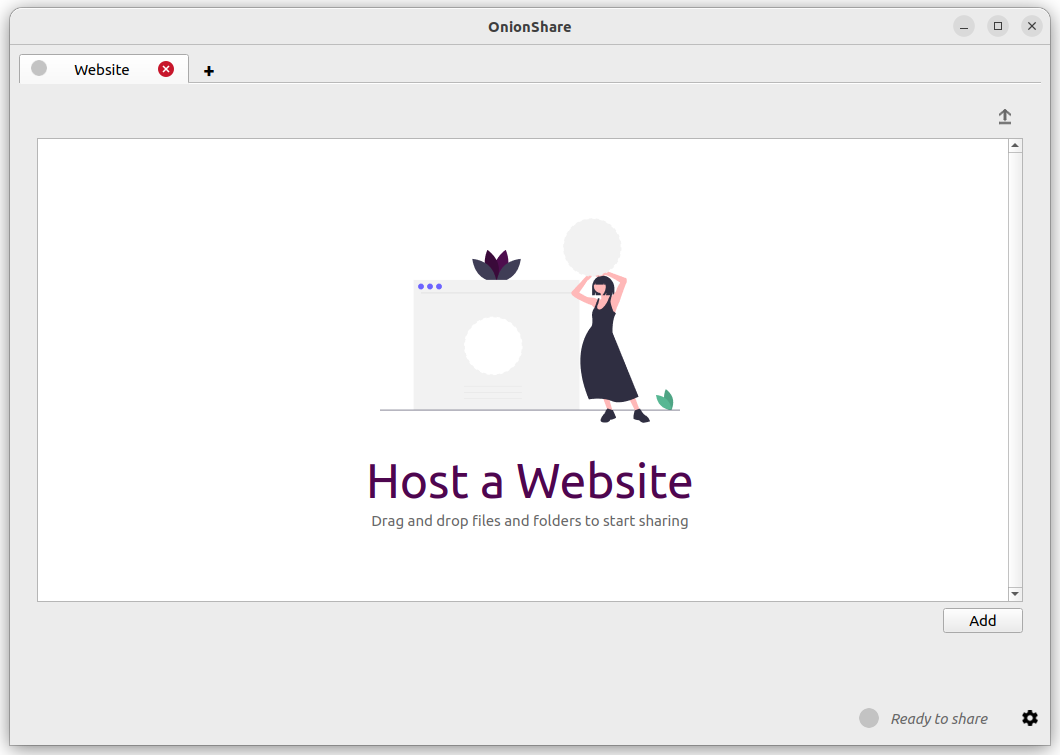
``index.html``ファイルも追加すると、ウェブサイトがロードされる時にレンダーリングされます。サイトを構成するHTMLファイル、CSSファイル、JavaScriptファイル、そして画像データも追加する必要があります。(OnionShareはスタティック型のウェブサイトのみをホストできることをご了承ください。コードを実行するまたデータベースを利用するウェブサイトをホストできません。例えばWordPressを使えません。)
``index.html``ファイルがない場合はディレクトリのリストは表示され、サイトをロードする人々はファイルを閲覧、ダウンロードできます。
ファイルを追加したら、設定は表示されます。共有を開始する前に、ふさわしい設定を選択して下さい。
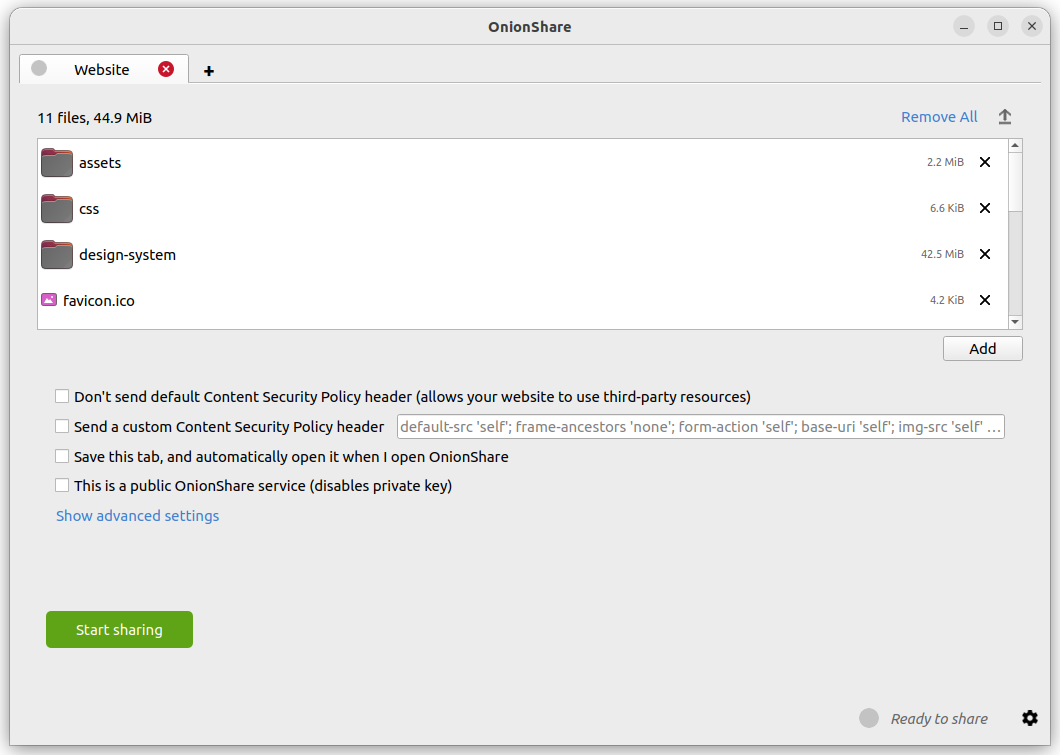
コンテンツセキュリティポリシー
By default OnionShare helps secure your website by setting a strict Content Security Policy header. However, this prevents third-party content from loading inside the web page.
If you want to load content from third-party websites, like assets or JavaScript libraries from CDNs, you have two options:
You can disable sending a Content Security Policy header by checking the "Don't send Content Security Policy header (allows your website to use third-party resources)" box before starting the service.
You can send a custom Content Security Policy header.
ウェブサイトのサービスを管理するアドバイス
If you want to host a long-term website using OnionShare (meaning not just to quickly show someone something), it's recommended you do it on a separate, dedicated computer that is always powered on and connected to the internet, and not on the one you use on a regular basis. Save the tab (see タブを保存する) so you can resume the website with the same address if you close OnionShare and re-open it later.
If your website is intended for the public, you should run it as a public service (see Turn Off Private Key).
匿名でチャット
OnionShareを使って、何も記録しないプライベート、安全なチャットルームを作れます。チャットタブを開いて、「チャットサーバーを始動」をクリックする。
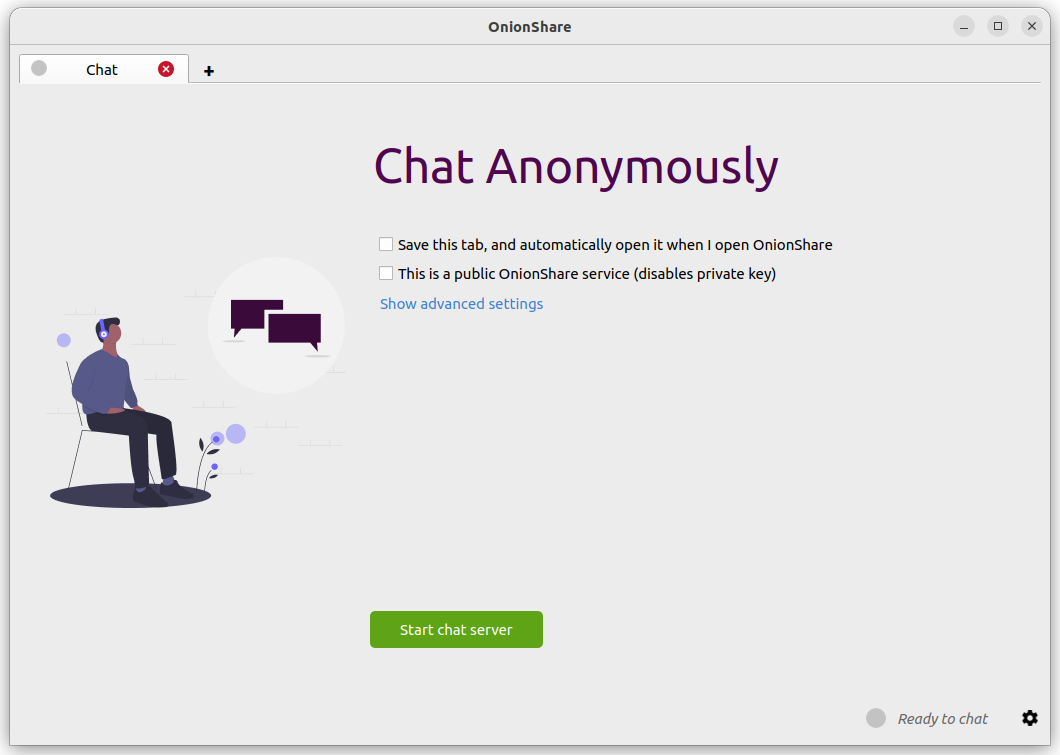
After you start the server, copy the OnionShare address and private key and send them to the people you want in the anonymous chat room. If it's important to limit exactly who can join, use an encrypted messaging app to send out the OnionShare address and private key.
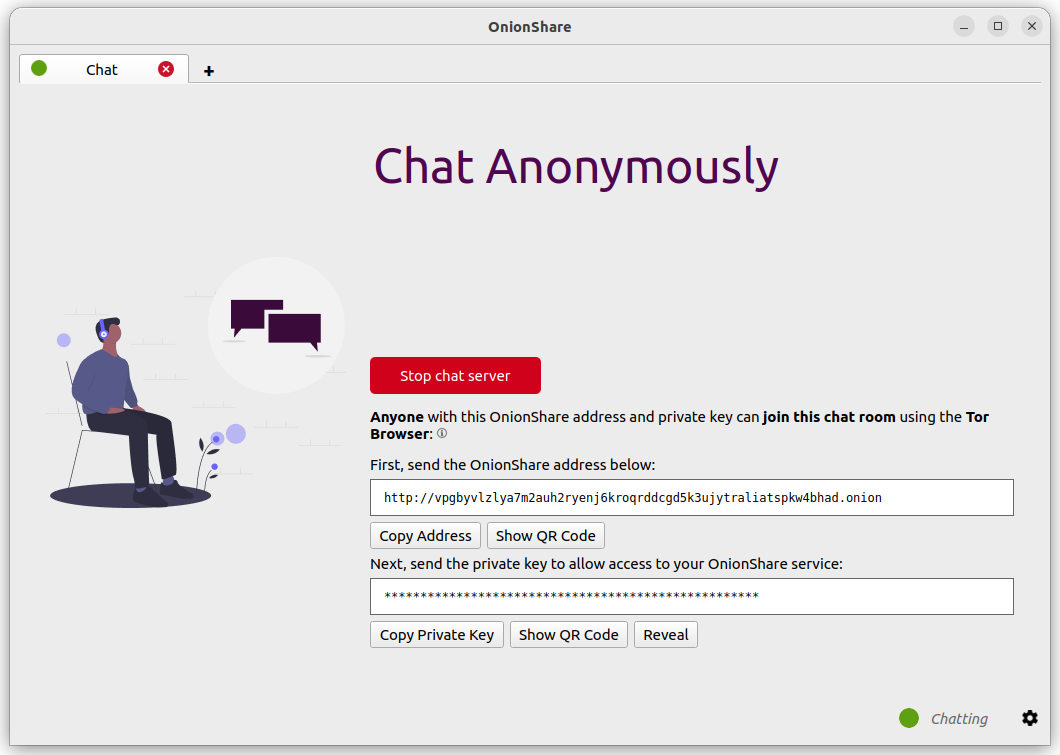
他の人はTorブラウザでOnionShareのアドレスを訪れたらチャットに参加できます。チャットルームにはJavaScriptが必要だから、参加したい方はTorブラウザのセキュリティレベルを「最も安全」ではなく「標準」または「より安全」に設定する必要があります。
チャットルームに入る方はランダムのユーザ名を付けられます。左パネルにあるボックスに新しいユーザ名を入力して「↵」を押すと変更できます。入る前に他のユーザがチャットしてたかどうかにもかかわらず、チャット歴史はどこにも保存されていないので表示されません。
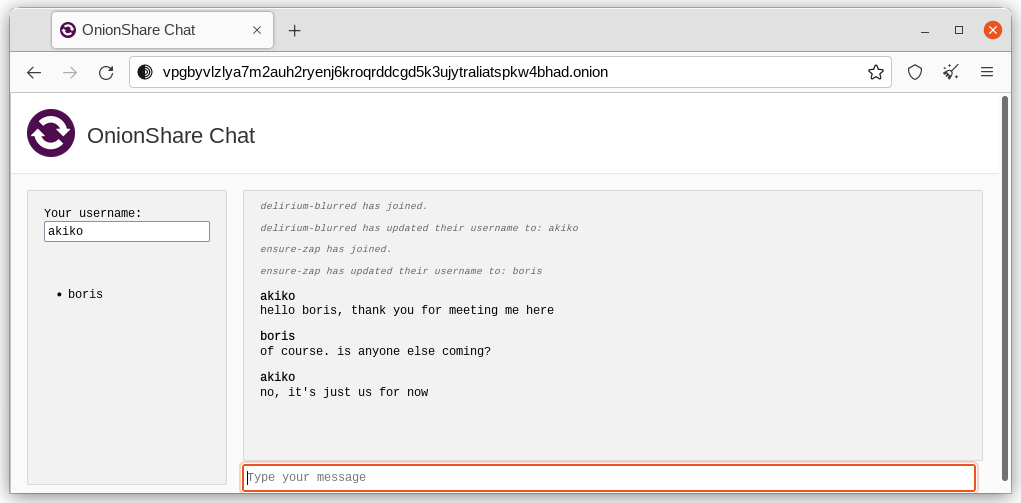
OnionShareのチャットルームに、皆は匿名です。誰でも自由にユーザ名を変更できる、そして身元を認証する方法はありません。
でもOnionShareのチャットルームを作って、安全な通信でアドレスを信頼できる友達の少人数グループのみと共有すれば、チャットルームに入るユーザは実際に友達だとそれなりに確信できるでしょう。
これは何の役に立ちますか?
どうぜ暗号化メッセンジャーアプリを使う必要あるなら、OnionShareのチャットルームには何の意味がありますか?より少ない痕跡を残します。
If you for example send a message to a Signal group, a copy of your message ends up on each device (the smartphones, and computers if they set up Signal Desktop) of each member of the group. Even if disappearing messages is turned on, it's hard to confirm all copies of the messages are actually deleted from all devices, and from any other places (like notifications databases) they may have been saved to. OnionShare chat rooms don't store any messages anywhere, so the problem is reduced to a minimum.
OnionShare chat rooms can also be useful for people wanting to chat anonymously and securely with someone without needing to create any accounts. For example, a source can send an OnionShare address to a journalist using a disposable email address, and then wait for the journalist to join the chat room, all without compromosing their anonymity.
暗号化の仕組みは何ですか?
OnionShareはTorオニオンサービスに頼るので、TorブラウザとOnionShareの間の接続は全て終端間暗号化されている(E2EE)。メッセージはOnionShareチャットルームに投稿されるとき、E2EEオニオン接続を介してサーバーに送られて、サーバーがWebSocketを使ってE2EEオニオン接続を介して他のユーザに送ります。
OnionShare自体はチャットの暗号を実行せず、Torオニオンサービスの暗号に頼ります。