ការប្រើប្រាស់កម្រិតខ្ពស់
រក្សាទុកផ្ទាំង
Closing OnionShare tabs you host destroys them, preventing reuse. Persistently hosted websites are available on the same address even if the computer they are shared from is rebooted.
Make any tab persistent by checking the "Always open this tab when OnionShare is started" box before starting your server.
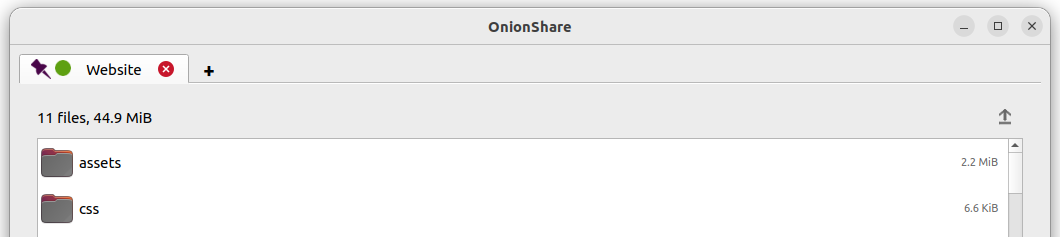
When opening OnionShare, your saved tabs from the prior session will start opened. Each service then can be started manually, and will be available on the same OnionShare address and be protected by the same private key.
If you save a tab, a copy of its onion service secret key is stored on your computer.
បិទកូនសោសម្ងាត់
តាមលំនាំដើម គ្រប់សេវាកម្ម OnionShare ត្រូវបានការពារជាមួយនឹងកូនសោសម្ងាត់ ដែល Tor ហៅថា "យថាភូកម្មរបស់អ្នកប្រើប្រាស់"។
The Tor Browser will ask you to enter your private key when you load an OnionShare service. If you want allow the public to use your service, it's better to disable the private key altogether.
To turn off the private key for any tab, check the "This is a public OnionShare service (disables private key)" box before starting the server. Then the server will be public and a private key is not needed to load it in the Tor Browser.
ចំណងជើងផ្ទាល់ខ្លួន
When people load OnionShare services in the Tor Browser they see the default title for each type of service. For example, the default title for chat services is "OnionShare Chat".
If you edit the "Custom title" setting before starting a server you can change it.
ពេលវេលាដែលបានកំណត់
OnionShare គាំទ្រការកំណត់ពេលវេលាជាក់លាក់នៅពេលសេវាកម្មមួយគួរចាប់ផ្ដើម និងបញ្ចប់។ មុនពេលចាប់ផ្ដើមម៉ាស៊ីនមេ សូមចុច "បង្ហាញការកំណត់កម្រិតខ្ពស់" នៅក្នុងផ្ទាំងរបស់វា ហើយបន្ទាប់មកធីកប្រអប់នៅជាប់នឹង "ចាប់ផ្ដើមសេវាកម្ម onion នៅពេលវេលាដែលបានកំណត់" ឬ "បញ្ឈប់សេវាកម្ម onion នៅពេលវេលាដែលបានកំណត់" ឬទាំងពីរ ហើយកំណត់កាលបរិច្ចេទដែលចង់បាន។
Services scheduled to start in the future display a countdown timer when when the "Start sharing" button is clicked. Services scheduled to stop in the future display a countdown timer when started.
Scheduling an OnionShare service to automatically start can be used as a dead man's switch. This means your service is made public at a given time in the future if you are not there to prevent it. If nothing happens to you, you can cancel the service before it's scheduled to start.
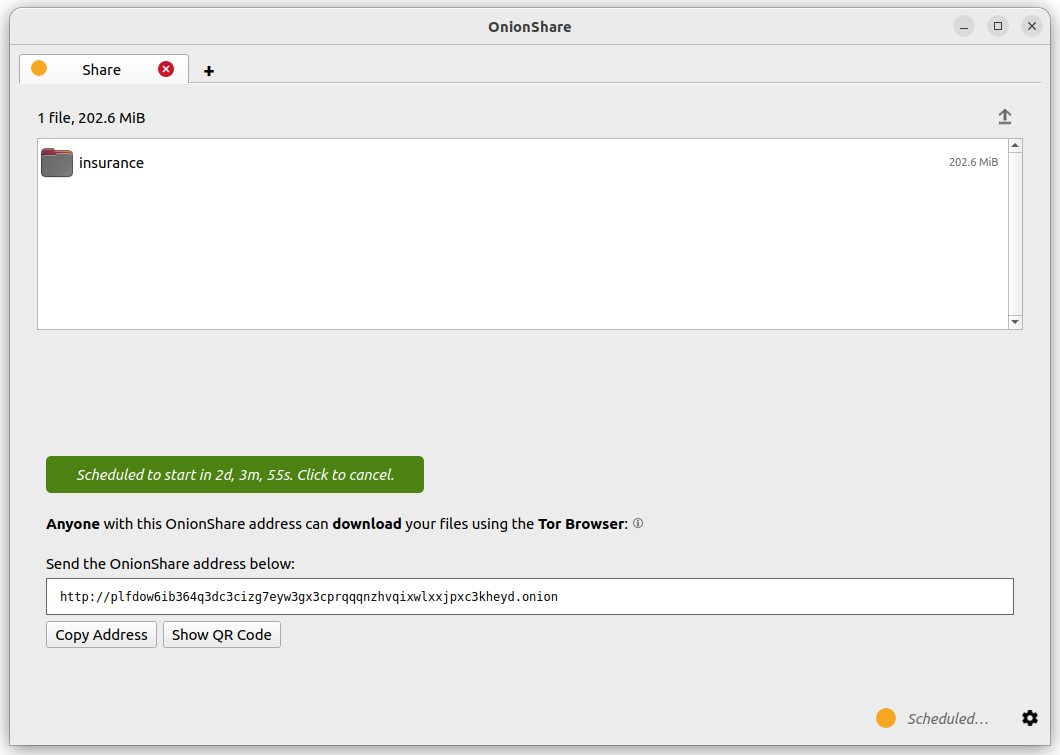
Scheduling an OnionShare service to automatically stop limits its exposure. If you want to share secret info or something that will be outdated, you can do so for selected limited time.
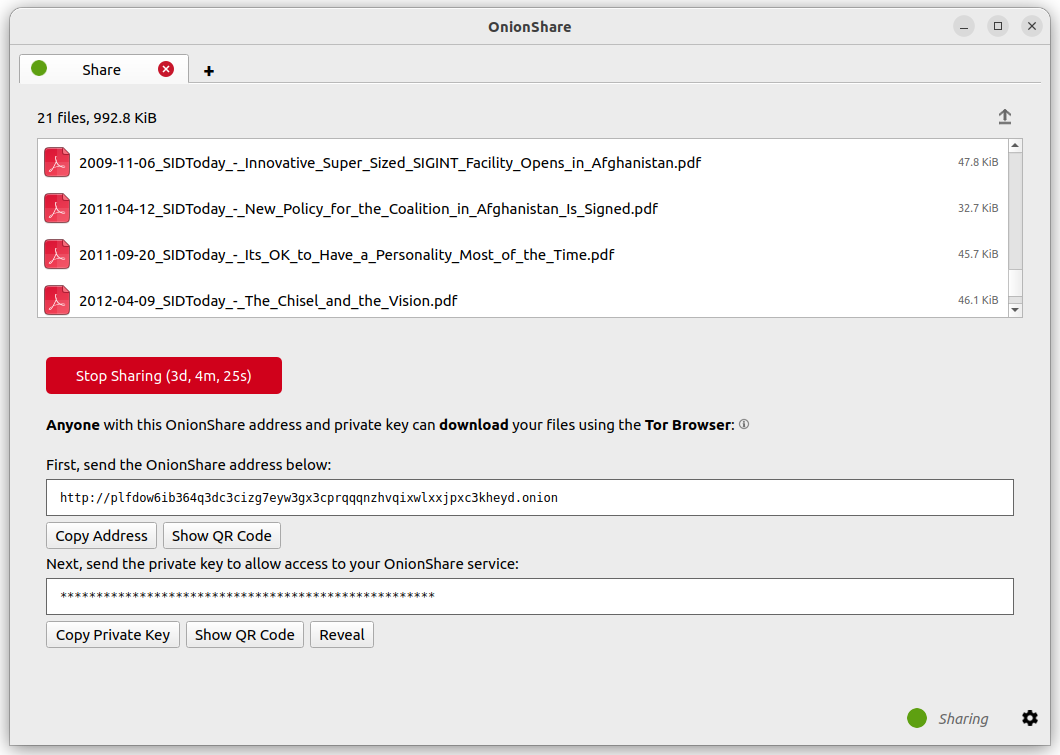
ផ្ទៃឃ្លាបញ្ជា
OnionShare មានផ្ទៃឃ្លាបញ្ជាមួយបន្ថែមពីលើផ្ទាំងក្រាហ្វិករបស់វា។
អ្នកអាចដំឡើងកំណែឃ្លាបញ្ជានៃ OnionShare ដោយប្រើប្រាស់ pip3:
pip3 install --user onionshare-cli
ចំណាំថា អ្នកក៏នឹងត្រូវការដំឡើងកញ្ចប់ tor។ នៅក្នុង macOS សូមដំឡើងវាដោយ: brew install tor
បន្ទាប់មក ដំណើរការវាដូចនេះ:
onionshare-cli --help
Info about installing it on different operating systems can be found in the CLI README file in the Git repository.
If you installed OnionShare using the Snap package, you can also just run onionshare.cli to access the command-line interface version.
ការប្រើប្រាស់
Browse the command-line documentation by running onionshare --help:
$ onionshare-cli --help
╭───────────────────────────────────────────╮
│ * ▄▄█████▄▄ * │
│ ▄████▀▀▀████▄ * │
│ ▀▀█▀ ▀██▄ │
│ * ▄█▄ ▀██▄ │
│ ▄█████▄ ███ -+- │
│ ███ ▀█████▀ │
│ ▀██▄ ▀█▀ │
│ * ▀██▄ ▄█▄▄ * │
│ * ▀████▄▄▄████▀ │
│ ▀▀█████▀▀ │
│ -+- * │
│ ▄▀▄ ▄▀▀ █ │
│ █ █ ▀ ▀▄ █ │
│ █ █ █▀▄ █ ▄▀▄ █▀▄ ▀▄ █▀▄ ▄▀▄ █▄▀ ▄█▄ │
│ ▀▄▀ █ █ █ ▀▄▀ █ █ ▄▄▀ █ █ ▀▄█ █ ▀▄▄ │
│ │
│ v2.4.1 │
│ │
│ https://onionshare.org/ │
╰───────────────────────────────────────────╯
usage: onionshare-cli [-h] [--receive] [--website] [--chat] [--local-only] [--connect-timeout SECONDS] [--config FILENAME] [--persistent FILENAME] [--title TITLE] [--public]
[--auto-start-timer SECONDS] [--auto-stop-timer SECONDS] [--no-autostop-sharing] [--data-dir data_dir] [--webhook-url webhook_url] [--disable-text]
[--disable-files] [--disable_csp] [--custom_csp custom_csp] [-v]
[filename ...]
positional arguments:
filename List of files or folders to share
optional arguments:
-h, --help Show this help message and exit
--receive Receive files
--website Publish website
--chat Start chat server
--local-only Don't use Tor (only for development)
--connect-timeout SECONDS
Give up connecting to Tor after a given amount of seconds (default: 120)
--config FILENAME Filename of custom global settings
--persistent FILENAME Filename of persistent session
--title TITLE Set a title
--public Don't use a private key
--auto-start-timer SECONDS
Start onion service at scheduled time (N seconds from now)
--auto-stop-timer SECONDS
Stop onion service at scheduled time (N seconds from now)
--no-autostop-sharing Share files: Continue sharing after files have been sent (the default is to stop sharing)
--data-dir data_dir Receive files: Save files received to this directory
--webhook-url webhook_url
Receive files: URL to receive webhook notifications
--disable-text Receive files: Disable receiving text messages
--disable-files Receive files: Disable receiving files
--disable_csp Publish website: Disable the default Content Security Policy header (allows your website to use third-party resources)
--custom_csp custom_csp Publish website: Set a custom Content Security Policy header
-v, --verbose Log OnionShare errors to stdout, and web errors to disk
Keyboard Shortcuts
The OnionShare desktop application contains some keyboard shortcuts, for convenience and accessibility:
Ctrl T - New Tab
Ctrl X - Closes current tab
And from the main mode chooser screen:
Ctrl S - Share mode
Ctrl R - Receive mode
Ctrl W - Website mode
Ctrl C - Chat mode
Ctrl H - Settings tab